The default option in YouTube is to automatically start playing the next video, as soon as you finish watching any video using the YouTube app on your iPhone or Android phone.
The videos that YouTube brings up in Auto-play are so closely related to interest of the users that most people find it difficult to escape the YouTube AutoPlay Loop, spending a good amount of time watching an endless stream of videos.
However, the AutoPlay function in YouTube is optional and it can be easily switched OFF at any time and enabled back, whenever you want to enable the AutoPlay function in YouTube.
Enable And Disable YouTube AutoPlay
If you do not want YouTube to automatically start playing the next video, you can find below the steps to Turn OFF the AutoPlay function in the YouTube App on iPhone and Android Phone.
As mentioned above, you can go back and re-enable the AutoPlay function in YouTube at any time on your mobile device.
1. Turn OFF YouTube AutoPlay On iPhone and Android
Since, all mobile devices use the same YouTube App, the steps to switch OFF Auto-play videos in YouTube are practically the same on both iPhone and Android Phone.
1. Open the YouTube App on your phone > tap on Profile Icon located at top-right corner and select Settings.
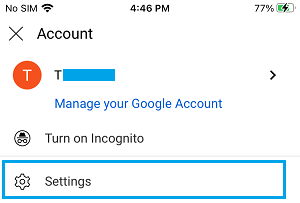
2. On the Settings screen, tap on AutoPlay.
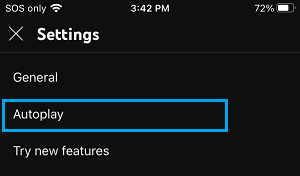
3. On the next screen, move the slider next to AutoPlay next video to OFF position.
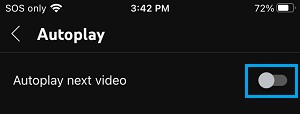
2. Disable YouTube AutoPlay When Signed-in
If you are already signed-in to YouTube, you should be able to switch OFF YouTube AutoPlay right from the Home Screen of YouTube.
1. Open the YouTube App on your phone and start playing any video.
2. As the Video Starts playing, scroll down and move the slider next to AutoPlay to OFF position.
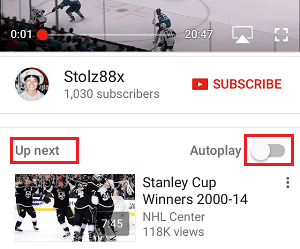
Once you switch OFF the Auto-play feature, you will no longer find YouTube automatically playing the next video on your mobile device.
As mentioned above, you can enable the AutoPlay feature in YouTube at any time by moving the slider next to AutoPlay to ON position.