The option to add Custom Message to Login Screen on Mac was introduced by Apple way back in the year 2011 (20th July) via macOS X 10.7 Lion update.
This feature can be used to add an Inspirational Quote, Daily Reminder, Manifestation goals or your phone number to the login screen, so that anyone who finds your lost or misplaced Mac is able to contact you.
Add Custom Message to Login Screen on Mac
While it is common for people to personalize the Login Screen of the MacBook by adding photos, adding a custom message to Login Screen is another way to creatively customize the login screen.
Hence, let us go ahead and take a look at the steps to add a Custom Message to the Login Screen of a MacBook.
1. Steps to Add Custom Message to Login Screen on Mac
You can follow the steps below to Add Custom Message to the Login Screen of your MacBook.
1. Click on Apple Logo in the top-menu bar and select System Settings in the drop-down menu.

2. From the Settings screen, go to Security & Privacy > select Show a message when the screen is locked box and click on Set Lock Message button.
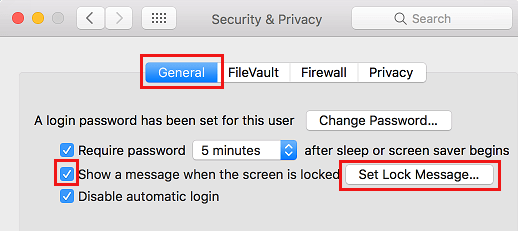
Note: If you are not logged-in as Admin, click on the Lock Icon, located on the same screen and enter your Login Password
3. On the pop-up that appears, type the Custom Message that you want to appear on the Login Screen and click on OK to save the message.
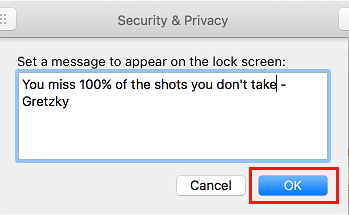
2. Remove or Change Login Screen Message on Mac
At any time you can remove or change the Login Screen Message on your MacBook by following the steps below.
1. Click on Apple Logo in the top-menu bar and select System Settings in the drop-down menu.

2. From the Settings screen, go to Security & Privacy > uncheck the little box next to Show a message when the screen is locked option and click on Set Lock Message button.
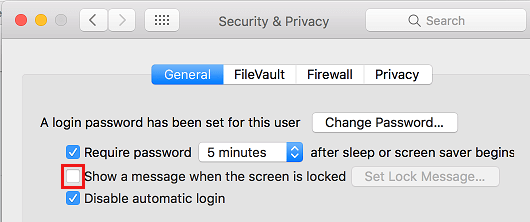
5. On the pop-up that appears, you will be able to Change, Remove or Type New Message and click on OK to save the change on your Mac.