Adding Subtotals to Pivot Table provides an additional level of breakdown, which can help in providing more clarity to reports that you are trying to present.
Similarly, you may find the need to remove certain sub-totals in a Pivot Table, if they appear to be misleading, unnecessary or you do not want to provide that level of detail in your reports.
1. Remove Subtotals in Pivot Table
In this example, we have a Pivot Table showing “Grand Total” for all products sold and also “Subtotals” for products sold by Store#1 and Store#2.
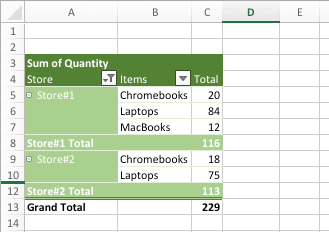
If you do not want to show Subtotals, you can follow the steps below to remove the subtotals from this Pivot Table.
1. Right-click on the Store Entry and select Field Settings option in the menu that appears.
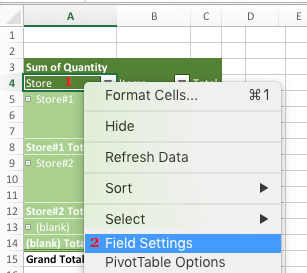
2. On PivotTable Field Settings screen, select the None option and click on OK.
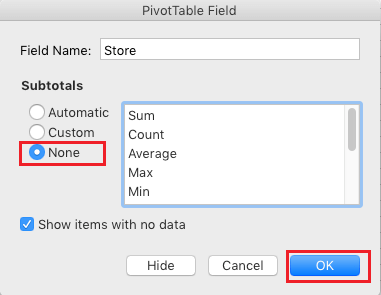
This will remove the Subtotals for Store#1 and Store#2 and the Pivot Table will only indicate the Grand Total of items sold by both the stores.
2. Add Subtotals in Pivot Table
You can follow the steps below to show Subtotals in a Pivot Table.
1. Right-click on Store Entry and select Field Settings option in the menu that appears.
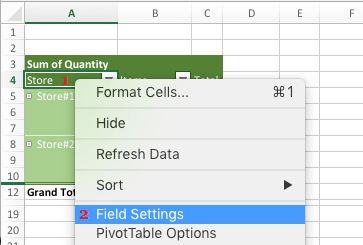
2. On the next screen, select the Automatic option and click on OK to Add Subtotals to the Pivot Table.
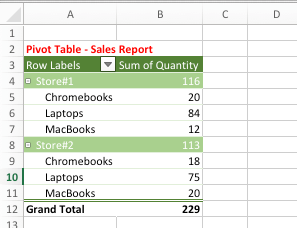
As you can see from above image, adding Subtotals to a Pivot Table can make the report more useful by providing both summary of items sold by each store and also the Grand Total of all items sold.