Both Safari and Chrome browsers provide the option to Add Webpages to Reading List on iPhone and read them later during your free time.
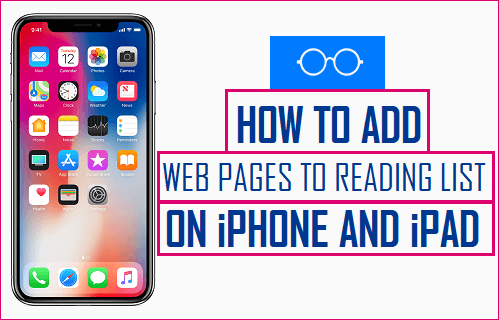
Add Webpages to Reading List on iPhone
The default Safari browser on iPhone and iPad provides the option to Bookmark websites, Add Websites to Favorites and also the option to Add Webpages to Reading List.
In general, the Bookmarks and Add to Favorites option is used to Add most frequently visited websites, while Add to Reading List option is used to save interesting articles from the internet for offline reading.
The idea behind adding interesting or useful articles to Reading List on iPhone is to make sure that these articles are read at a later time and not skipped and forgotten.
1. Add Webpages to Reading List On iPhone Using Safari Browser
Follow the steps below to Add Webpages to Reading List, using the default Safari browser on your iPhone.
1. Open Safari browser > go to the webpage that you want to save to Reading List on iPhone.
2. Once you are on the webpage, tap on the Share icon located in the bottom-menu to open Safari Sharing menu.
![]()
Note: If you do not see bottom menu, scroll up on the webpage and then scroll down to activate the bottom menu in Safari browser.
3. On Safari Sharing menu, select Add to Reading List option.
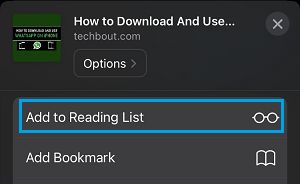
The current webpage will now be added to your Reading List on iPhone and you will be able to access this webpage at anytime on iPhone by going to your Safari Reading List.
How to Access Safari Reading List On iPhone?
Follow the steps below to open saved webpages from your Reading List in Safari browser.
1. Open the Safari browser on your iPhone and tap on the Bookmark icon located in bottom menu.
![]()
2. On the next screen, tap on the Reading List Icon (looks like a pair of eyeglasses) to view your Reading List.
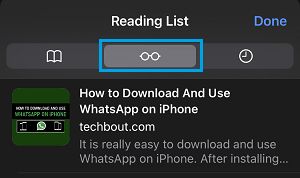
3. On the Reading List screen, you can simply tap on the Saved Article that you want to read and the complete article will be become available on your iPhone.
2. Add Webpages to Reading on iPhone Using Chrome Browser
If you prefer using Google Chrome Browser, it also provides the option to Bookmark and Add web pages to reading list on iPhone.
1. Open Google Chrome browser and visit the webpage that you want to Add to Reading List on iPhone.
2. Once the webpage is loaded, tap on 3-dots menu icon located in bottom-menu and select Add to Reading List option in the menu that appears.
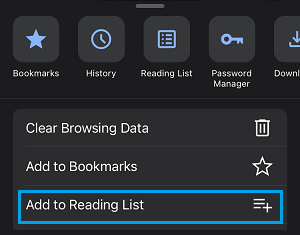
Note: You may have to scroll up and then down on the webpage to reveal the bottom-menu.
3. The article will be added to your Reading List and it can accessed at any time on your device.
How to Open Chrome Reading List On iPhone
At any time, you can access saved articles or webpages by going to your Reading List in Chrome browser.
1. Open Chrome Browser > tap on 3-dots menu icon located in bottom-menu and select Reading List option in the menu that appears.
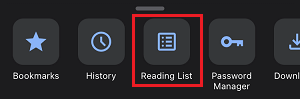
2. On the Reading List screen, you will see the list of webpages that you had saved to the Reading List.
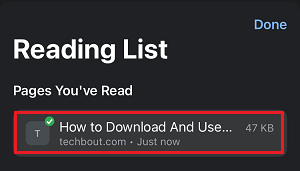
3. Tap on the Webpage that you want to read and the complete article will become available on your iPhone.