It possible to Close All Safari tabs at once on iPhone, both manually and also setup your device to automatically close all Safari Tabs after a set period of time.
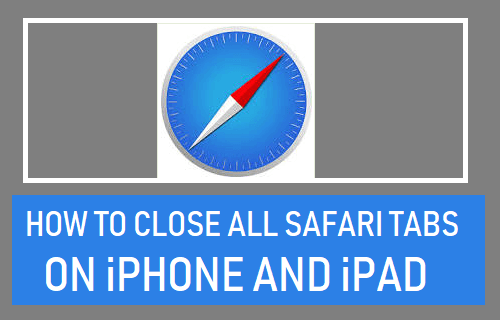
Close All Safari Tabs at Once on iPhone
When you open websites on iPhone Safari browser, the webpages open in their own hidden browsing tabs, instead of opening in separate visible browsing windows.
While this “Tabbed browsing” feature in Safari prevents the browser from being cluttered with numerous browsing windows, it creates multiple browsing tabs, which remain hidden in the background.
While the current generation of iPhones are designed to conserve resource usage and battey life by keeping unused browsing tabs in a suspended state, it is still a good practice to periodically clear browsing tabs from your device.
As mentioned above, this can be done by manually clearing Safari browsing tabs after every browsing session and also by setting up the default Safari browser on your iPhone to automatically clear browsing Tabs after a set period of time.
1. Manually Close All Safari Tabs at Once on iPhone
The default Setting on iPhone is to allow users to close Safari browsing tabs manually. This allows users to keep browser tabs saved on iPhone as long as they want to and clear them when they want to.
All that is required to Manually Clear Safari browser tabs on iPhone is to tap on the Tabs Icon in bottom menu.
![]()
This will bring up All Open Safari tabs on your device, along with a preview of the webpages that you had previously accessed during your browsing sessions on iPhone.
Once the tabs are available on the screen, you can manually close Safari Browsing tabs one-by-one by tapping on the small X button, located at upper-right corner of the thumbnail preview.
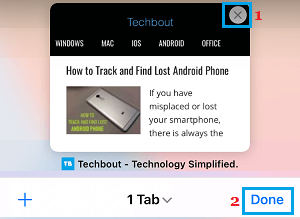
If you want to Clear All Safari Tabs at once, press and hold on the Tabs icon and select Close All Tabs option in the menu that appears.
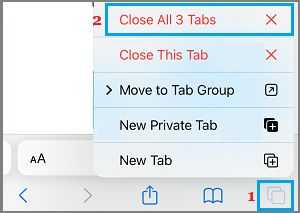
On the confirmation pop up, select Close All Tabs option to confirm.
2. Automatically Close All Safari Tabs on iPhone
You can also setup iPhone Safari browser to automatically clear browsing Tabs after a certain period of time.
Go to Settings > Safari > scroll down and tap on Close Tabs option, located under “TABS” section.
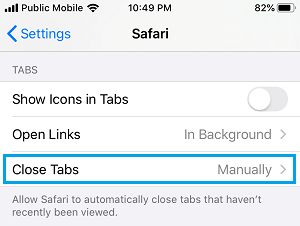
On the next screen, select the period (Day, Week or Month) after which you want Safari browsing tabs to be automatically closed on your device.
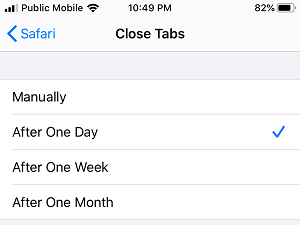
The period to Automatically Clear Safari browsing Tabs on iPhone should be based on your browsing habits.