If you have downloaded the Google Chrome App on your iPhone, you can either use it as an alternate web browser or make Google Chrome as the default web browser on your iPhone.
When you designate Google Chrome as the default browser on iPhone, you will find all the links in Messages, Emails and other Apps opening in Google Chrome, instead of opening in Apple Safari browser.
In comparison, when Google Chrome is not designated as the default browser, its role will only be limited to functioning as an alternate or backup web browser on your iPhone, performing web searches only when it is requested to.
Set Google Chrome as Default Browser on iPhone
If you have clearly understood as to what exactly happens when Google Chrome is designated as the default browser on iPhone, you can go ahead and follow the steps below to make Google Chrome as the default browser on your iPhone.
1. Download Google Chrome Browser on iPhone
The first step is to download the Google Chrome App from the App Store on your iPhone, install the App and use it once on your device.
1. Open the App Store on your iPhone.
2. Once you are in App Store, search for Chrome and tap on Get to download Google Chrome App on your iPhone.
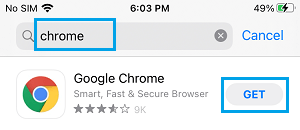
3. Once Chrome is downloaded, Open Chrome App and follow the instructions to Install Chrome on your iPhone.
After Google Chrome is installed on your iPhone, open Google Chrome from the Home screen and use the browser to search for something.
2. Change Default Browser on iPhone
The next step is to change the Default browser on iPhone from Safari to Google Chrome.
1. Open the Settings App on your iPhone > Scroll down and tap on Google Chrome.
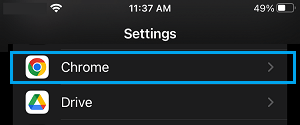
2. On the next screen, tap on Default Browser App.
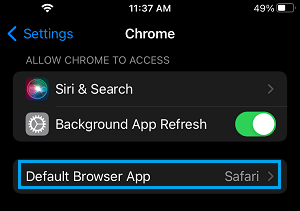
3. On the next screen, select Chrome as your default browser on your iPhone.
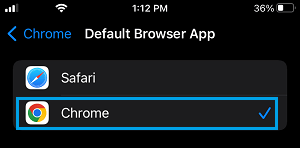
After this, Google Chrome will become the default app on your iPhone for performing web searches and also for opening links in Messages, Mail and other Apps.
3. Add Chrome to Dock on iPhone
You can make it easy for you to open the Google Chrome on your iPhone by adding the Chrome Icon to the Dock on your iPhone.
Since, the Dock on iPhone can only accommodate 4 Apps, you may find the need to replace one of the Apps in the Dock by Google Chrome.
1. Tap and hold on any App Icon on the Home screen and select Edit Home Screen option in menu that appears.
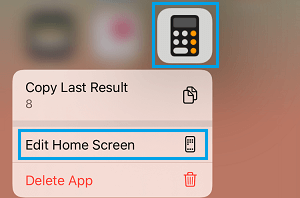
2. This will place all Home Screen and Dock Icons in editing mode, allowing you to drag any App Icon from the Dock to Home screen and drag the Chrome Icon to Dock.
![]()
With the Chrome Icon available in the Dock, you should find it easy to launch Chrome browser on your iPhone.