If you are using multiple Email Accounts, you can add them all to iPhone and that allows you to access all your Email Accounts from within the Mail App, without the need to login to separate Email Accounts.
All that is required to access all your Email Messages from Gmail, Outlook and other email service providers is to simply add your Email Accounts to the Mail App on your iPhone.
Once your Email Accounts are added to iPhone, all Messages received in these Email Accounts will become available within the Mail App.
The Mail App automatically separates Email Messages received from different Email Accounts and groups them in-to separate Folders, named after the Service provider (Gmail, Outlook and others).
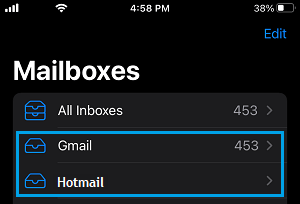
With this understanding, let us go ahead and take a look at the steps to use multiple Email Accounts on iPhone, set your Default Email Address and switch between different Email Accounts.
1. Steps to Add Multiple Email Accounts to iPhone
The Mail App supports iCloud, Gmail, Outlook and almost all known Email service providers, which makes it easy to add them to iPhone.
1. Go to Settings > Mail > Accounts > Add Account > select your Email Service provider.
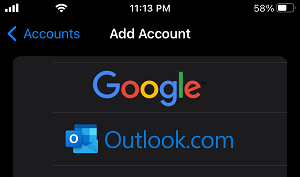
2. On the next two screens, enter your Email Address and Password to Sign-in.
3. On the next screen, move the toggle next to Mail to ON position and tap on Save.
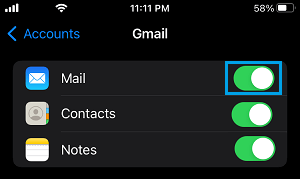
Note: If you want to, you can also Enable Contacts, Calendars & Notes.
4. Repeat the above steps for other Email Accounts (if any).
Note: You will have to go through additional steps, if 2-factor authentication has been enabled for your Email Accounts.
2. Set Default Email Address on iPhone
When you have multiple Email Accounts on iPhone, you can designate a particular email account as your Default Email Account for sending Emails from iPhone.
1. Go to Settings > Mail > scroll down and tap on Default Account.
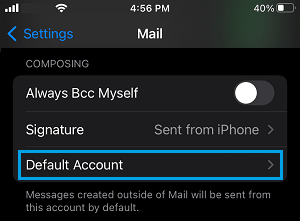
Note: The “Default Account” option appears only when there are two or more Email Accounts on iPhone.
2. On the next screen, select the Email Account that you want to set as your Default Account for sending Messages from iPhone.
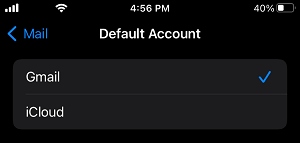
After this, the Default Email Address will always appear as the From Address, while sending Emails from your device.
3. Switch Between Different Email Accounts on iPhone
The Mail App makes it really easy to Switch between your personal, work and other Email Accounts.
1. Open the Mail App on your iPhone and tap on the Compose button, located at bottom-right corner of the screen.
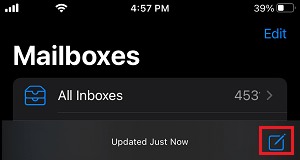
2. On New Message screen, tap on From: Email Address Field twice and you will see the option to select Email account to send the Email from.
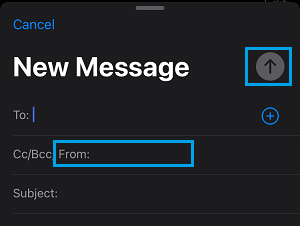
3. Select the Email Account from which you want to send the Email from and it will appear in the From field.