Both Samsung Android and stock Android Phones provide the option to block Phone Numbers, which makes it really easy to prevent anyone from bothering you with unwanted calls.
In general, most people are looking for a way to block phone numbers in order to block telemarketers and to block some known or unknown person that is bothering them with unwanted calls and text messages.
Block Phone Number On Android Phone
If the person that you want to block is known to you, it is likely that his/her phone number is already listed in your Contacts List.
If a telemarketer or an unknown person is bothering you with unwanted calls and messages, it is unlikely for the phone number of the person to be listed in your Contacts List.
Hence, we are providing below the steps to block callers who are already listed on your Contacts List and also unknown and anonymous callers who are not listed in the Contacts List.
1. Block Callers Who are Not on Contact List
This method of blocking phone numbers is suitable for blocking telemarketers, unknown callers and people that you know but are not included in your Contacts List.
1. Open the Phone App on your Android Phone.
2. Tap on More or 3-dot icon (top-right) and select Settings in the drop-down menu.
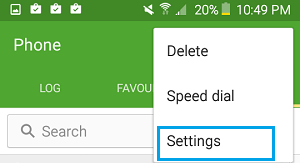
3. From the Settings screen, go to Call Rejection > Auto Reject List > Tap on the Log button and you will be able to see all the Phone Numbers that made a Call to your device.
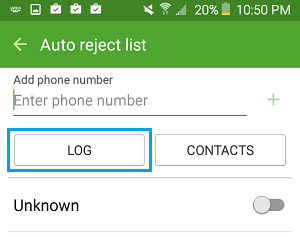
6. From the Call Log, select the Phone Number. that you want to block and tap on the + button to add this number to the Block List.
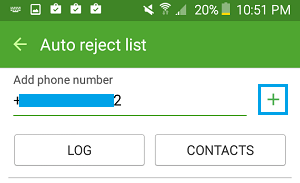
Once the Phone Number is added to the Call Block list, this particular caller won’t be able to bother you with unwanted calls.
2. Block Callers Who Are on Your Contacts List
This method is suitable for blocking people who are already on your Contacts list.
1. Open the Contacts App on your Android Phone and select the Contact that you want to block.
2. On the Contacts page, tap on More (or 3 dot icon) located at the top right corner of the screen.
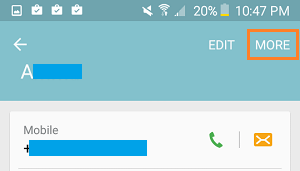
3. On the pop-up menu that appears, tap on Add to Auto reject List.
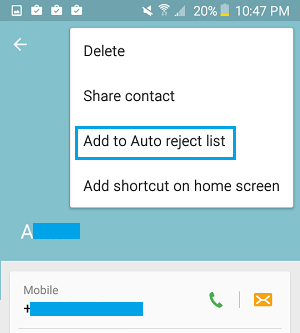
Now your Android phone should automatically block this number, whenever the blocked caller tries to call your device.
Unblock Phone Numbers On Android Phone
Unblocking phone numbers on Android Phones is easier than blocking them.
1. Open the Phone App on your Android Phone.
2. Tap on More option (or 3 dot icon) and select Settings in the drop-down menu.
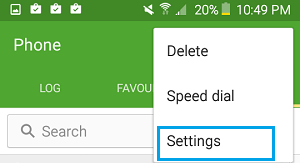
3. From the Settings screen, go to Call Rejection > tap on Auto Reject List.
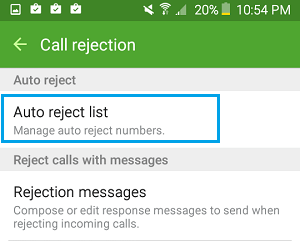
4. On the Auto Reject List, tap on the Minus “-“ icon located next to the number that you want to unblock.
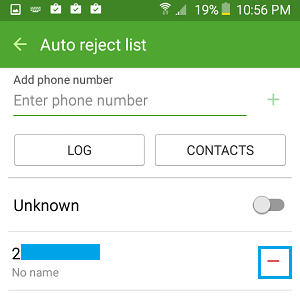
This will remove the call block placed on this particular number.
This way you can unblock phone numbers that you had placed on the block list by mistake, and also in case you have a change of mind and decide to unblock someone one.