While setting up Chromecast for the very first time you probably entered some random name in order to quickly finish the setup process. If this is bothering you, you can easily change Chromecast Name using Google Home on your iPhone or Android Phone.
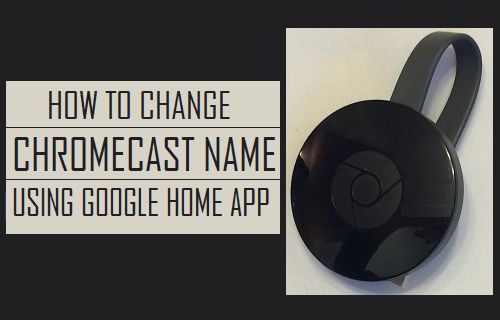
Change Chromecast Name
While most users are probably looking to change Chromecast name from something random to something relevant, there are users who like to name their Chromecast based on where it is being used.
For example, someone wanting to rename Chromecast name from “Bedroom Chromecast” to “Living Chromecast” and similar other cases.
Whatever maybe the reason, it is easy to Change Chromecast Name using Google Home App on your iPhone or Android Phone and you can also rename Chromecast on your computer using Google’s Chrome Browser.
Follow the steps below to change Chromecast name using Google Home app on your iPhone or Android Phone.
1. Open the Google Home app and tap on the Devices icon from the top right corner.
![]()
2. On the next screen, tap on the 3-dot icon and then tap on Settings in the dropdown menu.
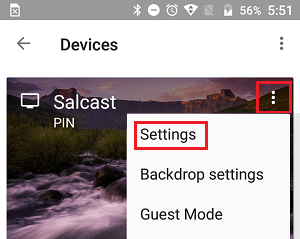
3. On the settings screen, tap on Name and enter a New Name for your Chromecast.
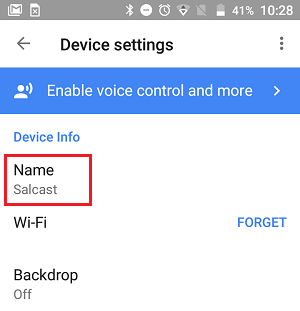
As simple as that! You have successfully changed the Name of your Chromecast using the Google Home App.