You can change the name of Chromecast right from your computer, in case the name of Chromecast as provided during the setup process no longer suits your taste. You will find below the steps to rename Chromecast from computer.
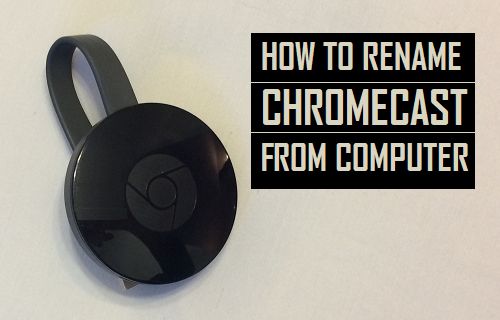
Rename Chromecast From Computer
In general, it is easy to tweak Chromecast settings using the Google Home App, in case it is already installed on your Phone.
However, if you do not have the Google Home app on your phone or do not want to go that route, you can Rename Chromecast using Google’s Chrome browser on your Laptop or Desktop computer.
The steps to Rename Chromecast using computer are the same as provided below, both on Windows and Mac computers.
1. On your computer, open Chrome browser > Click on the 3-dot icon > and select Cast option from the dropdown menu.
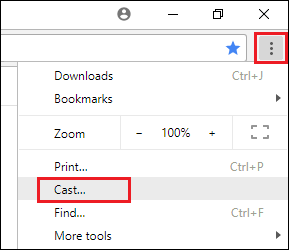
2. On the pop-up that appears, click on the current name of your Chromecast.
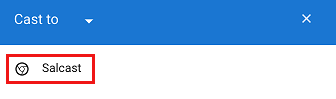
3. Next, right click on the Cast icon which now appears on the top right corner of your screen and then click on Manage Cast devices from the dropdown menu.
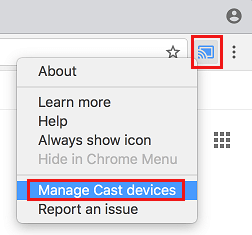
4. On the next screen, click on the Gear icon.
![]()
5. On Chromecast settings screen, enter a New Name for your Chromecast and click on the Apply button to save this change.
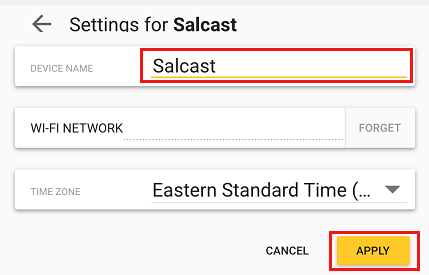
From now on, you will see your Chromecast with its new Name.