While MacBook comes with an impressive default Desktop Background, it provides multiple ways to change the Desktop Background to any photo or color of your choice.
Depending on your preference, you can use a Photo of your Pet, Child, Favorite celebrity or any other image as the Desktop Background on your Mac.
Change Desktop Background on Mac
The easiest way to change the Desktop Background on your Mac is to right-click on any Photo located on the Desktop and select Use Image as Desktop Picture option in the right-click menu.
Similarly, you can find below the steps to select Photos from the internet and photos located within the Photos App as the Desktop background on your Mac.
1. Change Desktop Background to Photo from Photos App
You can follow the steps below to change the Desktop Background on your Mac using a Photo located within the Photos App on your Mac.
1. Open Photos app > Locate the Photo that you want to set as the Desktop background.
2. Double-click on the Photo > Once the Photo is open, click on the Share icon, located at top-right corner of the screen.
![]()
3. From the drop-down menu that appears, click on Set Desktop Picture.
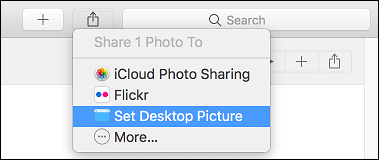
The selected Photo will now appear as the Desktop Background on your Mac.
2. Set Any Photo Located on Desktop as Desktop Background on Mac
As mentioned above, the easiest way to change the Desktop Background on your Mac is by using any Photo located on the Desktop of you Mac.
1. Right-click on Photo located on the Desktop of your Mac and select Set Desktop Picture option.
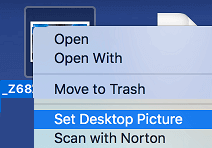
2. The selected Photo will now appear as the Desktop Background on your Mac.
Similarly, if the photo is located anywhere else, open the Folder where the photo is located > right-click on the photo and select Set Desktop Picture option in the right-click menu.
3. Change Desktop Background on Mac Using Safari Browser
Follow the steps below to change desktop background on Mac using any photo located on the internet, using Safari browser.
1. Open the Safari browser on your Mac
2. Go to the photo that you want to set as your new desktop background on Mac.
3. Right-click on the photo and then click on Use Image as Desktop Picture option in the contextual menu (See image below).
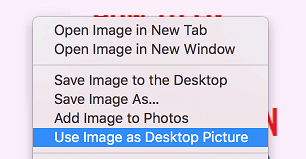
The selected image will now be set as the Desktop Background image on your Mac.
4. Set Stock Apple Photo as Desktop Background on Mac
Follow the steps below to change the Desktop Background on Mac using stock Apple Photos located on your Mac.
1. Click on Apple icon in the top-menu bar and select System Settings in the drop-down menu.

2. On the System Preferences screen, click on Desktop & Screen Saver option.
3. On the next screen, click on Apple option in the left side menu, in case it is not already selected (See image below)
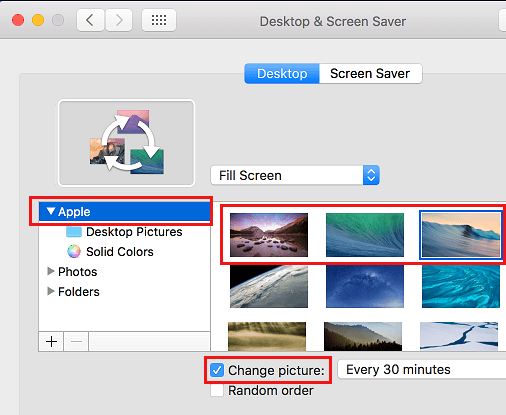
4. Next click on the photo that you want to Setup as your new Desktop background.
Optionally, you can select “Change Picture” option, in case you want your Mac to automatically switch Desktop Background using stock Apple Photos.
5. Change Desktop Background to Solid Color
You can also set a solid Color as the Desktop Background on your Mac.
1. Click on Apple icon in the top-menu bar and select System Settings in the drop-down menu.

2. On the System Preferences screen, click on Desktop & Screen Saver option.
3. On the next screen, expand the entry for Apple (by clicking on the Down Arrow beside Apple) and select Solid Colors option in the expanded list.
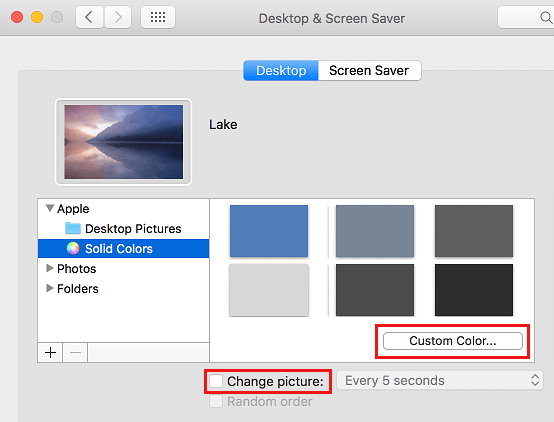
4. Once the colour options are displayed, select the color that you want to set as your desktop background on Mac.
Note: You can create a new colours by clicking on the Custom Color button and then choosing your preferred colour
In case you want the colors to change automatically, check the Change Picture option and choose how often you want the background to change.
Fix Blurred Out Desktop Background
After changing the Desktop Background, you may notice that the image has blurred out. This happens because the image is set to Fill the screen which causes it to resize. To fix this you can follow the steps below.
1. Click on Apple Logo in the top-menu bar and select System Settings in the drop-down menu.

2. On the next screen, click on Desktop & Screen Saver option.
3. On the next screen, you will see your current desktop background along with a dropdown menu beside it.
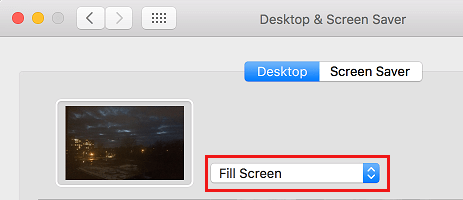
4. Click on the dropdown menu and choose either Center or Tile option.
- Center: Choosing center will place your background image with its original size in the center of your Mac’s screen. The rest of the area will be filled out with a solid color.
- Tile: As the name suggest, choosing Tile will cause the image to appear over and over again in its original size.