Changing the password of your Gmail Account is important, especially if you feel that it is easy to guess and it is linked other online accounts.
In-fact, the practice followed by institutions and businesses that have a strong online security policy is to make the employees to change password for their company email accounts on a monthly/quarterly basis.
Change Gmail Account Password
When you change your Gmail Account password, you will be automatically logged out of Google services that are linked to your Gmail Account and you will be required to sign-in back, using the New Password.
After changing the password, it is important that you write down the new password to a note book or copy it to a note file on the computer.
1. Change Gmail Password on Computer (PC/Mac)
You can follow the steps below to change the password of your Gmail Account on a Windows computer or a MacBook.
1. Login to your Gmail Account on Windows Computer or Mac.
2. Once you are logged-in, select your Profile Icon and click on Manage Your Google Account option.

3. On Google Account screen, click on My Password tab.
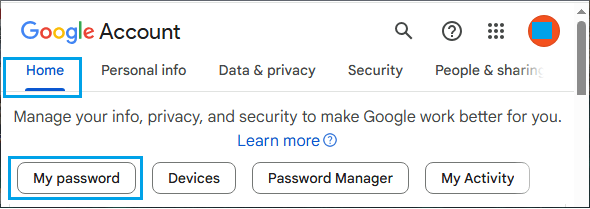
4. On the next screen, type New Password, Confirm New Password by typing it again and click on Change Password.
Note: Make sure the New Password is at least eight characters long and the password strength is Strong.
2. Alternate Way to Change Gmail Password on Computer
You can also change the password of your Gmail Account by going to Gmail Settings screen on a computer.
1. Login to your Gmail Account on Windows PC or Mac.
2. Select Gear Icon and click on See All Settings in the drop-down menu.
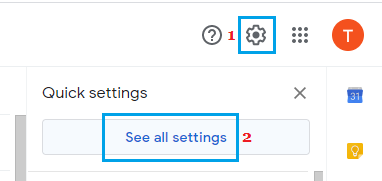
3. On the Settings screen, switch to Accounts and Import tab and click on Change Password link.
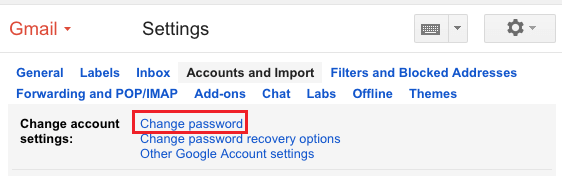
4. On the next screen, type New Password, Confirm New Password and click on the Change Password.
3. Change Password in Gmail App
If you are using the dedicated Gmail App on iPhone or Android phone, you can follow the steps below to change the password for your Gmail Account.
1. Open the Gmail app on your iPhone or Android Phone.
2. Tap on your Profile Icon and select Manage your Google Account option in the drop-down menu.
3. From the next screen, go to Security > scroll down to “Signing in to Google” section and tap on Password > If prompted, enter your current Gmail Password.
4. On the next screen, enter New Password, confirm New Password and tap on Change Password button.
4. Change Gmail Password on iPhone.
If you are using Gmail through the Mail App on iPhone, it does not provide the option to change password and this option is also not available via the Settings App on iPhone.
Hence, the only way to change the password for your Gmail Account on iPhone in this case is by using Safari browser.
1. Open the Safari browser on your iPhone and go to myaccount.google.com.
2. Sign-in to Google Account by using your Gmail Address and Password.
3. Once you are signed-in, tap on your Profile Icon and select Manage your Google Account option.
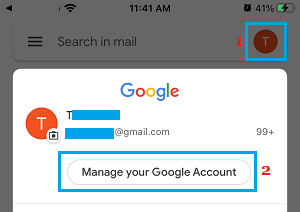
4. On the Google Account screen, tap on My Password.
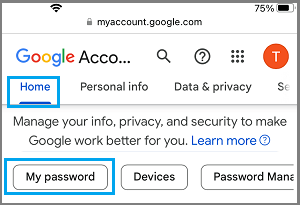
5. On the next screen, type New Password, Confirm New Password by typing it again and click on Change Password.
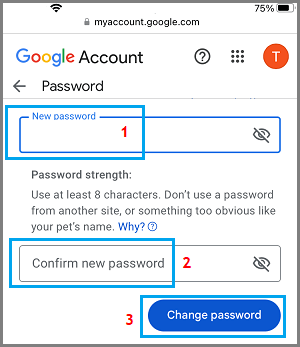
As mentioned above, make sure that you write down the password to a Note book. You won’t be able to login to your Gmail Account, if you forget this new password.