The Notes App on Mac provides the option to Change, Reset and Remove Password. You can find below the steps to Change Notes Password on Mac.
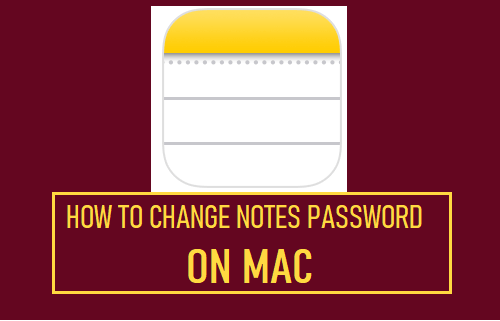
Change Password for Notes on Mac and iCloud
The Notes App on Mac provides the option to Lock Notes with Password, which provides an additional layer of security for Notes containing personal or confidential information.
Once a Note on iPhone or iCloud is locked with a password, it will always prompt for a password and cannot be accessed without entering the correct Password.
If you forget Notes Password, the only way out of the situation is to Reset the Password, which removes the old Password and provides the option to Cancel or setup a New Password.
If the Password has been compromised or difficult to remember, the Notes App provides the option to Change Password for Notes located on iPhone and also for Notes located on iCloud.
1. Change Password for Notes Located on Mac
Follow the steps below to change password for Notes stored locally on your MacBook.
1. Open the Notes App on your Mac.
2. Click on Notes tab in the top-menu bar and select Preferences in the drop-down menu.
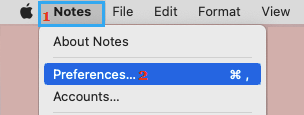
3. On the Preferences screen, select Locked Notes On My Mac and click on Change Password option.
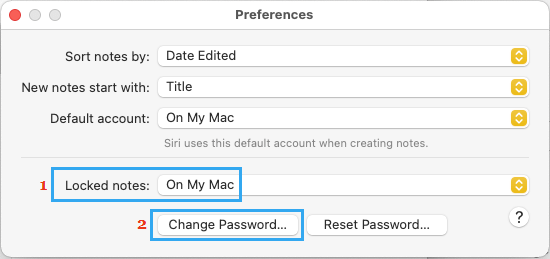
4. On the next screen, enter Old Password, New Password, Verify New Password and click on Change Password button.
2. Change iCloud Notes Password on Mac
If you are using iCloud Notes, you can follow the steps below to Change Password for Notes located on iCloud.
1. Open the Notes App on your Mac.
2. Click on Notes tab in the top-menu bar and select Preferences in the drop-down menu.
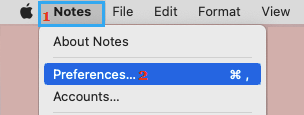
3. On the Preferences screen, select Locked Notes on iCloud and click on Change Password button.
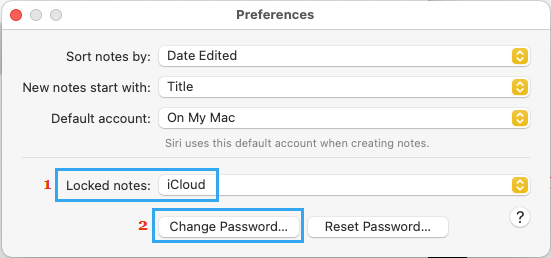
4. On the next screen, enter Old Password, New Password, Verify New Password and click on Change Password button.
When you change iCloud Notes password, the change will be reflected accross all your devices.