WhatsApp provides the option to change the phone number linked to your WhatsApp Account, without losing any of your messages, photos and Contacts.
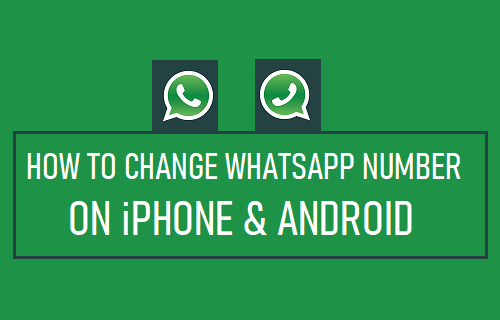
Why Change Phone Number in WhatsApp?
As you must be aware, your WhatsApp account is directly linked to the phone number that was used to create your WhatsApp account.
This makes it necessary to change your phone number in WhatsApp, in case the phone number that was used to register your WhatsApp Account has changed and no longer belongs to you.
Otherwise, there is always the possibility of your old phone number being allocated to another person, who may end up gaining access to your WhatsApp messages and photos.
What Happens When You Change Phone Number in WhatsApp?
When you change your phone number in WhatsApp, you will be prompted to input or provide your new phone number to WhatsApp.
Once the new phone number is verified by WhatsApp, all information from your old Account will be migrated to your new phone number.
- Your WhatsApp Account associated with the Old Phone Number will be deleted.
- Your WhatsApp Contacts will no longer be able see your Old Phone Number in their lists of WhatsApp Contacts.
- All your WhatsApp Data including your Profile, Groups, Chat history and your Account Payment Status will be migrated to your New WhatsApp Account.
What is Required to Change WhatsApp Phone Number?
Before going ahead with the steps to change phone number in WhatsApp, make sure that your new phone number is active and it can receive SMS text messages and Calls.
This is important, because WhatsApp will be sending a 6-digit verification code to your new phone number and this code is required to change your phone number in WhatsApp.
1. How to Change WhatsApp Phone Number on Android Phone?
If you are using an Android Phone, you can follow the steps below to change your phone number in WhatsApp
1. Open WhatsApp > tap on 3-dots icon (top-right corner) and select Settings in the drop-down menu.

2. From the Settings screen, go to Account > Change Number and tap on the Next.
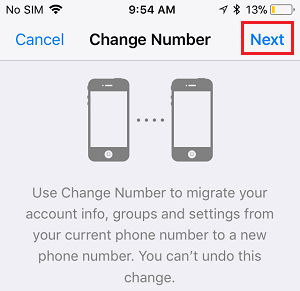
3. On the next screen, enter your Old Phone Number, New Phone Number and tap on Next to recieve a 6-digit verification code from WhatsApp on your new phone number.
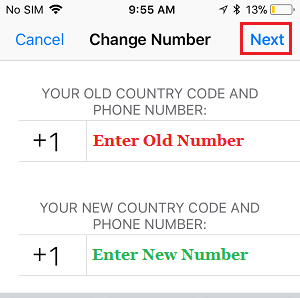
4. On the next screen, enter the Verification Code and wait for WhatsApp to verify the New Phone Number.
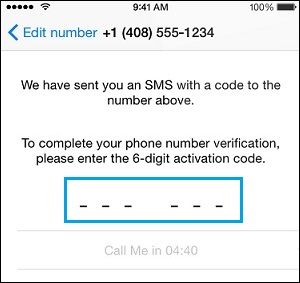
Note: You can also tap on the Call Me option to receive verification code via an automated call from WhatsApp to your New Phone Number.
Once the verification process is completed, all your WhatsApp Messages and Contacts will be transferred to New Phone Number.
2. How to Change WhatsApp Number on iPhone?
The steps to change WhatsApp phone number on iPhone are practically the same as they are on an Android phone.
1. Open WhatsApp and tap on Settings tab in bottom menu.
![]()
2. From the Settings screen, go to Account > Change Number and tap on Next option, located at top-right corner.
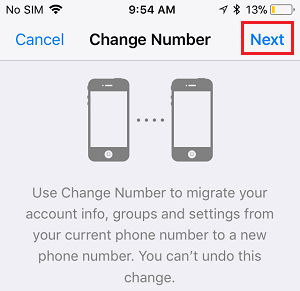
3. On the next screen, enter your Old Phone Number, New Phone Number and tap on Next to recieve a 6-digit verification code from WhatsApp on your new phone number.
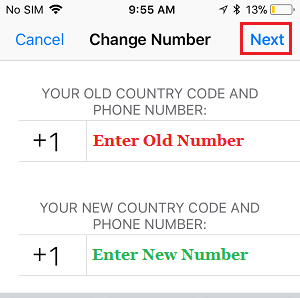
4. On the next screen, enter the Verification Code and wait for WhatsApp to verify your New Phone Number.
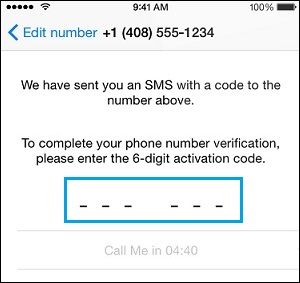
Once the verification process is completed, all your WhatsApp Messages, Photos, Videos and Contacts will be transferred to your new phone number.