If your iPhone is suffering from Low Battery Life, you can check its Battery Health and decide if the Battery on your device needs to be replaced.
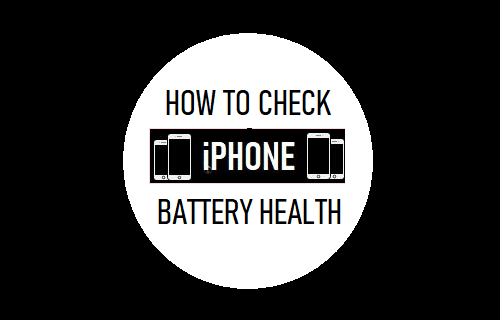
Check iPhone Battery Health
iPhone comes with a rechargeable lithium-ion battery, which starts to lose its capacity to hold charge over a period of time, depending on its usage.
According to Apple, iPhone batteries gradually start to decline in performance and usually work at about 80% capacity after 500 complete charge cycles.
In other words, the Battery on an iPhone with 500 complete charge cycles is likely to last for 8 hours, if it previously provided an average battery life of about 10 hours (Hope this makes sense?).
How to Check iPhone Battery Health
If you have an iPhone 6 or newer, you can check the Battery Health on your device by going to Settings > Battery > Battery Health.
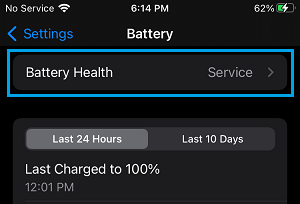
On the next screen, you will see Maximum Capacity Reading, Battery Usage and Activity information during the past 24 hours and also during the past 10 days.
If the Battery on your iPhone has reached 400~500 complete charging cycles, you may see the Maximum Capacity reading at 80% or lower.
If the Battery has started to degrade, you will see a Battery Message reading “Your battery has significantly degraded” and you will also see a link to Service Option to replace the battery.
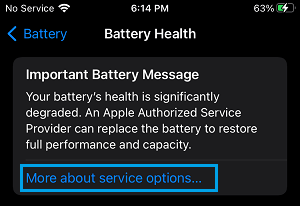
If you see a message reading “Unable to verify this iPhone has a genuine Apple battery”, the battery was either replaced by a third-party service or Apple is unable to verify the battery for some other reason.
When to Replace iPhone Battery
Depending on the actual use, it usually takes about 2 years or more for an iPhone to reach 500 full charge cycles, after which the Battery report is likely to indicate 80% capacity.
However, even if the Battery Report indicates 80% capacity, it does not actually mean that the Battery on your iPhone needs to be repaired or replaced.
iPhones with 80% battery health can easily last for a day, especially if they are mostly being used for Calls, Text Messages and limited web browsing.
It is definately time to replace the Battery, if your device is only lasting for about 2 to 3 hours after being fully charged or abruptly shutting down, while it still has enough charge left on it.
Where and How to Replace iPhone Battery
Apple will replace the battery at no cost, if your iPhone is still under warranty and its battery can no longer hold 50% of its original charge.
If your device is not covered by Apple Warranty, you can ask Apple Service to replace the Battery for a Fee or replace the Battery yourself by ordering an iPhone Battery Kit from iFixit.
The iFixit Battery Kit, includes New iPhone Battery and all the tools required to replace the Battery.
Another option is Apple’s Self Service Repair Program, which provides access to repair manuals, tools and genuine iPhone parts.
Replace Battery Vs New iPhone
Considering the prohibitive cost of buying a New iPhone, replacing the battery should be an easy decision for most users.
However, it is time to replace iPhone, if you have been using your device for about 4 years and it has become inelligable for future iOS updates.