If you are looking for a way to use iPhone without SIM Card, it is likely that you have a secondary device that you want to put to good use, without the need to sign-up for an expensive cellular data plan.
The good news is that even if your iPhone lacks a SIM Card, it can still send and receive iMessages, use Google Maps, Play Videos, Play Movies and perform other tasks using Wi-Fi Network.
Use iPhone Without SIM Card or Service Plan
The first step or hurdle in using an iPhone without SIM card is to activate your device. Luckily, this can be easily achieved on newer models of iPhone by bypassing the “No SIM Card” pop-up.
Once, an iPhone is activated, it can be connected to Wi-Fi network and used pretty much like an iPhone with a SIM Card installed on it.
1. Activate iPhone Without SIM Card
If you have an iPhone running iOS 11.4 and above, there is really no need for a SIM Card to activate an iPhone.
1. Start your iPhone and follow the instructions to select Language, Country and select Set Up Manually method.
2. Select your Wi-Fi Network > enter Wi-Fi Password > tap on OK to dismiss “No SIM Card” pop-up.
3. Once iPhone is connected to Wi-Fi Network, tap on Continue.
4. On the next screen, tap on Setup Lock Screen Passcode.
5. Select Set UP As New iPhone option and follow the remaining on-screen instructions to complete the setup process.
2. Activate iPhone Using iTunes
If you have an older iPhone (iOS 11.3 and below), you won’t be able to complete the Setup process without inserting a SIM Card into your iPhone.
The solution in this case is to borrow a SIM Card from another iPhone, complete the setup process and return back the SIM Card to the original device.
If you do not want to borrow SIM Card, you can still activate your iPhone by following the steps below.
1. Connect iPhone to Mac or computer with iTunes installed on it.
2. Once iPhone is detected by iTunes, it will first prompt you to download the latest version of iOS and then provide the options to “Setup as New” or “Restore from Backup“.
3. Select, Setup As New option > tap on Continue and follow the on-screen instructions to complete the Setup process.
3. Activate iMessage Without Phone Number
Apple’s iMessage service allows you to send free iMessages and make FaceTime Calls to anyone using an Apple Device.
The good news is that iMessage can be activated using your Apple ID and it is not necessary to have a Phone Number to send and receive iMessages.
1. Open Settings > tap on Sign-in to your iPhone.
2. On the next screen, sign-in to iPhone by using your Apple ID and Password.
3. After you are signed-in, go to Settings > Messages > enable iMessage by moving the toggle to ON position.
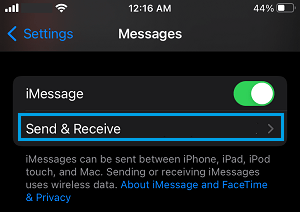
4. If prompted, Sign-in to iMessage by entering your Apple ID and Password.
After this, you will be able to send and receive iMessages and make FaceTime calls from your iPhone, without having an active Phone Number.
4. Use WhatsApp for Texting, Voice & Video Calls
If your friends or relatives are not using Apple devices, you won’t be able send them iMessages or make FaceTime Calls with them.
However, there are plenty of VOIP Apps like WhatsApp, TextNow, Telegram and others that can be used to make Voice/Video Calls to anyone located anywhere in the world.
If this sounds interesting, you can refer to our popular guide How to Use WhatsApp Without Phone Number or SIM to get started with WhatsApp.
5. Use Safari or Chrome for Web Browsing
Depending on your preference, you can either use the default Safari browser for web browsing or Download and Install Google’s popular Chrome browser from the App Store on your iPhone.
6. Project Movies & Videos from iPhone to TV
To fulfill your entertainment, knowledge, discovery and learning requirements, you can download media streaming Apps like YouTube, Netflix and others from the App Store.
If you have a Chromecast device, you can easily project Movies and Videos from iPhone to the larger screen of your Home Television.
7. Use Google Maps Offline
Even if your iPhone is not connected to Cellular network, you can use Google Maps in offline mode to get turn-by-turn directions.
For more information, you can refer to this guide: How to Use Google Maps Offline On iPhone.
8. Use Skype to Call Landlines
To Call Landline Phone Numbers, you can make use of VOIP Apps like Skype, Google Hangouts and others.
Google’s Hangouts Dialer App is an outstanding service that allows you to place calls to landlines and mobile phones within North America for free.
All that is required to get started with Google Hangouts is your Gmail Account, there is no requirement to have an active SIM Card or a Mobile Phone Number.
Microsoft’s Skype App allows you to place Voice and Video calls to other Skype users for free and also allows you to call Landlines and Mobile Phone numbers, within United States/Canada for a reasonable monthly fee.