In addition to Microsoft Account, you may want to Create an Offline Local Administrator Account as a backup on your Windows 11 computer.
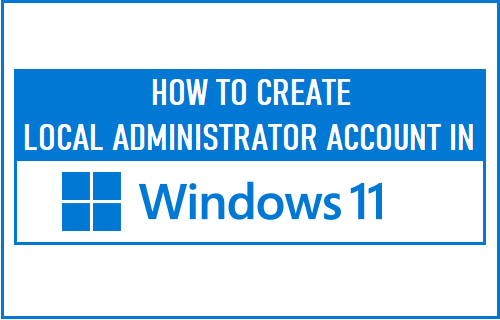
Add Local Administrator Account in Windows 11
During the setup process, the Home Edition of Windows 11 makes it necessary to use Microsoft Account, while the Professional Edition of Windows 10 provides the option to setup computer using both Microsoft and Local Accounts.
In both cases, the first User Account created during the setup process will be an Administrator Account, which grants permission to make system related changes, Install Apps and make other changes on the computer.
Once the computer is setup, Windows 11 provides the option to Create Local Accounts, which by default will be Standard User Accounts with limited privileges.
Hence, the only way to Add an Offline Local Administrator Account on a Windows 11 computer is to Create a Local Account and grant Admin rights to this User Account.
1. Add New Local Admin Account in Windows 11
In order to create New Accounts in Windows 11, you need to be logged-in to your computer using either Microsoft or Local Account with Admin privileges.
1. Click on Windows Start button > Settings icon > select Accounts in the left-pane. In the right-pane, scroll down and click on Family & Other Users.
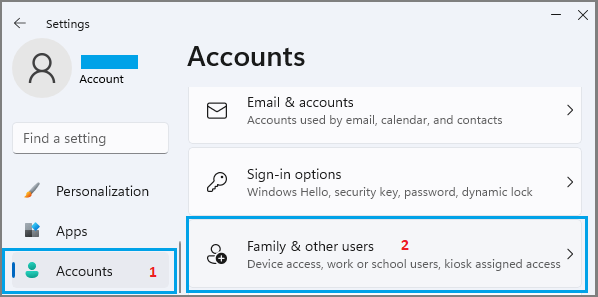
2. On the next screen, click on Add Accounts button, located under “Other Users” section.
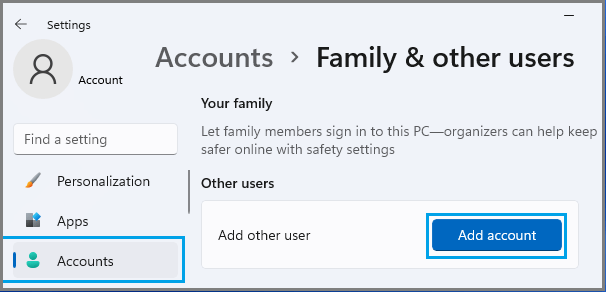
3. On the next screen, click on I don’t have this person’s sign-in information link.
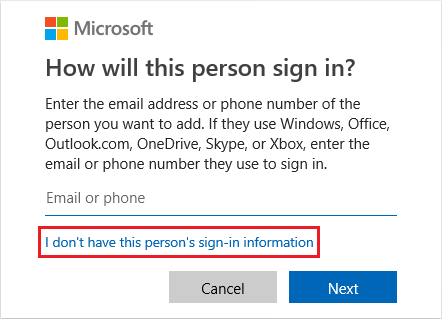
4. On Create Account screen, click on Add a user without a Microsoft account option.
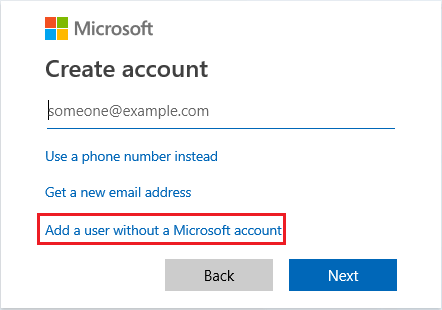
5. On the next screen, enter User Name, Password for your new Local User Account and click on Next to create a New Local Account on your computer.
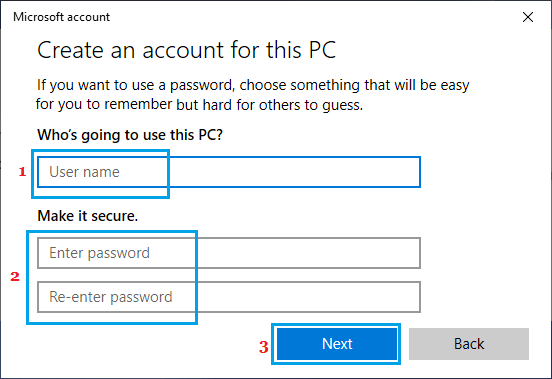
6. On the next screen, click on the New Account that you just created and select Change Account Type option.
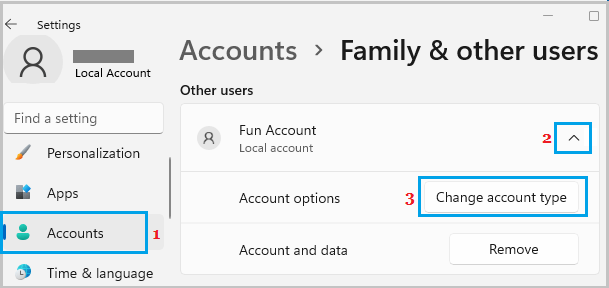
7. On the next screen, click on Account Type Down Arrow > select the Administrator option and click on OK.
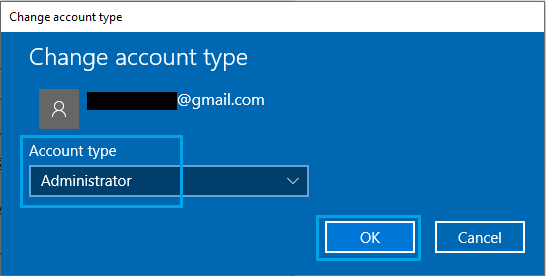
This will grant Admin Privileges to the New Local Account and it can be used as an Admin Account on your computer.