Creating relevant Folders in the Files App on iPhone can help you manage your files. You will find below the steps to Create New Folder in Files App on iPhone.
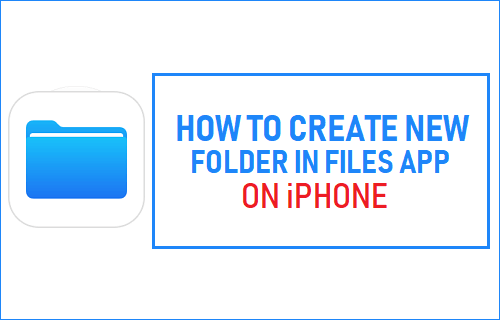
Create New Folder in Files App on iPhone
The Files App on iPhone allows you to save Photos, Notes and Files to the native storage location on your iPhone and also to iCloud Drive.
If iCloud Drive is enabled on iPhone, opening the Files App will display “On My iPhone” and “iCloud Drive” as the two storage locations that can be accessed.
The way Files App works, Folders can only be created within the “iCloud Drive” category and not in “On My iPhone” section.
Hence, the first step in creating Folders in the Files App is to make sure that iCloud Drive is enabled on your iPhone.
Create Folder in Files App on iPhone
Follow the steps below to first enable iCloud Drive and create Folder in Files App on iPhone
1. Open Settings on your iPhone and tap on your Apple ID.

2. On Apple ID screen, tap on iCloud.

3. On the next screen, scroll down and move the toggle next to iCloud Drive to ON position.
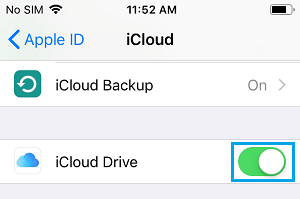
After Enabling iCloud Drive, follow the steps below to create new folder in Files App on iPhone.
1. Open the Files App on your iPhone
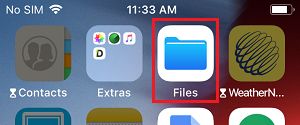
2. In the Files App, tap on the Browse tab from the bottom menu and tap on iCloud Drive.
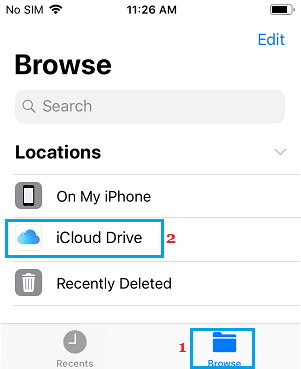
Note: You may have to tap the drop-down arrow next to “Locations” to open the menu
3. On iCloud Drive screen, tap on Add Folder icon located at the top left corner of your screen.
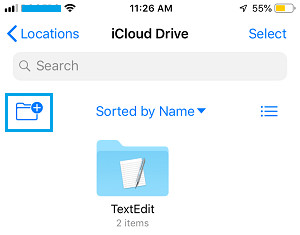
4. On the New Folder pop-up, type a Name for the New folder and tap on Done.
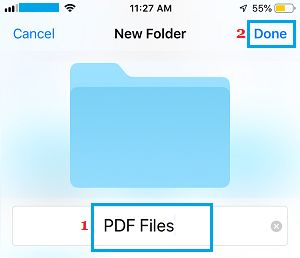
You have successively created a New Folder in the Files App on iPhone.
Now, when you open the Files App on your iPhone, you will be able to see the New Folder in iCloud Drive section of the Files App.