As you continue adding new Contacts to iPhone, you will eventually end having multiple Contacts in your Contact’s list that you may no longer need or be of any importance to you.
If the number of unwanted Contacts on your iPhone is smaller, you can fix the issue by manually deleting those unwanted Contacts from your device using the Contacts App.
However, if the number of unwanted Contacts is larger, deleting Contacts one-by-one using the Contacts App can be a time consuming affair.
Delete Multiple Contacts from iPhone using iCloud
Follow the steps below to select and delete multiple Contacts at once from iPhone, instead of deleting them one-by-one using the Contacts App.
1. Using Mac or PC, go to icloud.com and log in to your iCloud Account.
2. Once you are logged-in, click on the Apps Menu icon and click on Contacts tab.
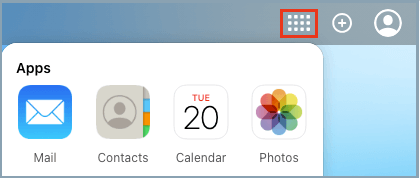
3. On the next screen, select Contacts that you want to delete > click on the Gear Shaped icon located at bottom-left corner and select the Delete option.
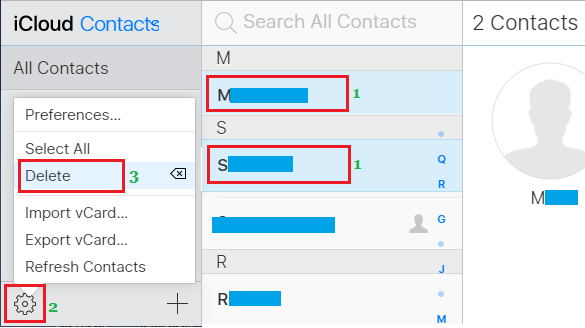
Tip: To select multiple Contacts, press the Ctrl button and select the Contacts that you want to remove from iPhone.
The selected Contacts will be removed from iPhone, once the changes made in your iCloud Account gets synced with your device.