If you have recently switched from iPhone to Android and not receiving messages from iPhone users, you need to deregister your phone number from iMessage.
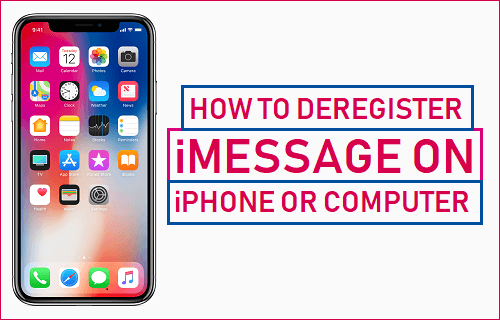
Deregister iMessage on iPhone or Computer
Users switching from iPhone to Android have always complained about not being able to receive messages from their iPhone Contacts on Android Phone, although they are still using the same Phone number.
This problem occurs due to your Phone Number still being registered with Apple’s iMessage service, which makes Apple servers send messages to your Phone number in the form of iMessages, instead of sending them as regular SMS text messages.
Since, iMessages can only be sent and received by iOS device users, you are unable to receive messages from your iPhone Contacts on your Android Phone.
The solution to this common problem is to simply Deregister your Phone number from Apple’s iMessage service.
Once, this is done, messages sent by iPhone users to your number will be sent as regular SMS messages, which can be received by your Android Phone.
Deregister iMessage on iPhone
In case you still have your iPhone, transfer your current or active SIM Card to your iPhone and follow the steps below to deregister iMessage on your iPhone.
1. Open Settings > scroll down and tap on Messages.
2. On the Messages screen, Switch off or Disable iMessage by moving the Slider to OFF position.
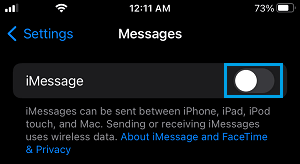
3. Similarly, tap on Settings > FaceTime > Disable FaceTime.
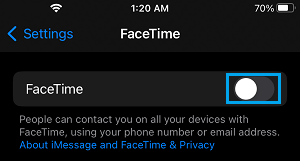
Apple has also put up a special “Deregister iMessage” page where you can enter the phone number in question and confirm through a verification code. If you don’t have the iPhone with you, head over to the website.
Deregister iMessage on Computer
If you do not have the iPhone with you, you can deregister iMessage by going to a dedicated Deregister iMessage page that Apple has setup to fix this common problem.
1. Using your Mac or PC, go to selfsolve.apple.com/deregister-imessage.
2. Scroll down to “No Longer Have iPhone” section > enter the Phone number that you want to Deregister from iMessage and click on Send Code.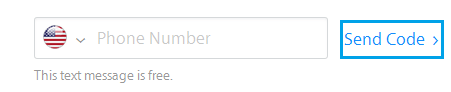
3. Apple will now send a six-digit confirmation code to your Phone Number.
4. Once you receive the 6-digit confirmation code, enter the code into the provided box click on Submit.
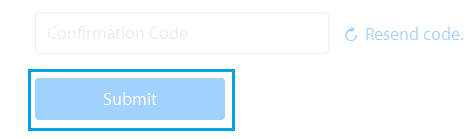
According to Apple, it takes a few hours for your phone number to be deregistered from its iMessage service.
Once your phone number is deregistered from iMessage, you should have no problems receiving messages from iPhone users on your Android Phone.