The easiest way to Transfer iPhone Contacts to Android is to download iPhone Contacts to computer and upload the downloaded Contacts File to the Gmail Account linked to your Android device.
Once, iPhone Contacts are available in Gmail, they can be easily synced to your Android Phone by enabling the Sync Contacts option on your Android device.
Transfer iPhone Contacts to Android Phone
If you are moving from iPhone to Android, you can find below an easy way to Transfer Contacts From iPhone to Android Phone.
Step 1. Sync iPhone Contacts to iCloud
The first step is to make sure that all your iPhone Contacts are available for download in your iCloud Account linked to iPhone.
1. Open Settings > tap on your Apple ID Name.
2. Go to iCloud > enable iCloud Contacts by moving the slider to ON position.
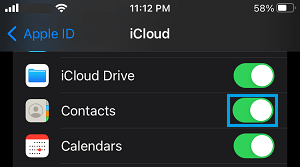
As mentioned above, this step ensures that all your iPhone Contacts are available on iCloud.
Step 2. Download Contacts from iCloud to Computer
The second step is to download Contacts from iCloud to your computer (Mac or PC).
1. Go to iCloud.com > Sign-in to iCloud by entering your Apple ID and Password.
2. After you are signed-in, click on Apps Icon and select Contacts Icon in the Apps menu.
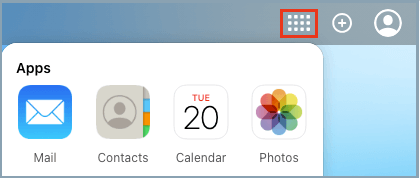
3. On iCloud Contacts screen, click on the Gear Icon (bottom left-corner) and then click on Select all to select all iPhone Contacts.
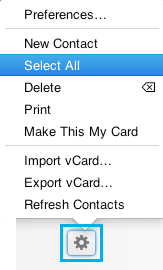
With all Contacts selected, click on the Gear Icon again and select Export vCard option.

4. On the next screen, select the download Location (Desktop or other) for the Contacts File on your computer and click on the Save button.
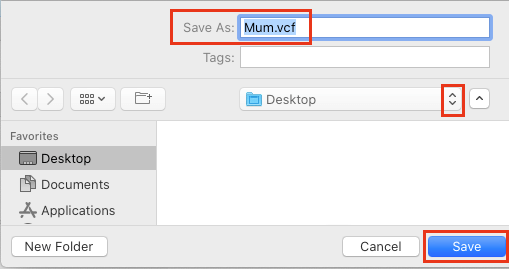
This step will download all your iPhone Contacts to computer in the form of a vCard (.vcf File).
Step 3. Import iPhone Contacts to Gmail
The third step is to Import the downloaded Contacts File (.vcf) to your Gmail Account.
1. Login to your Gmail Account > click on Apps icon (top-right) and select Contacts in the drop-down menu.

2. On the next screen, scroll down and click on Import.

3. On the pop-up, click on Select File button.
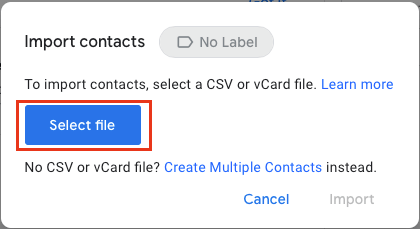
4. On the next screen, select the Contacts File (.vcf file) that you want to Import and click on Choose.
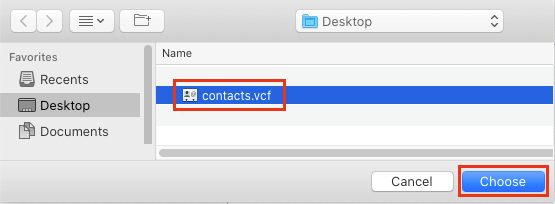
5. Once the File is selected, click on the Import option.
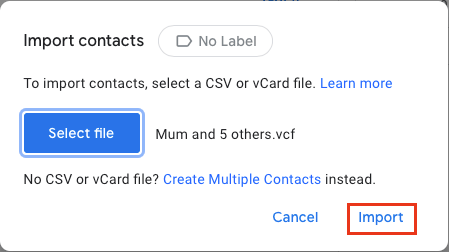
This will import all your iPhone Contacts to the Gmail Account that is linked to your Android Phone.
Step 4. Sync Gmail Contacts to Android Phone
The final step is to make sure that all your iPhone Contacts show up in the Contacts App on your Android Phone.
1. On your Android Phone, go to Settings > Accounts > Google > select your Gmail Account.
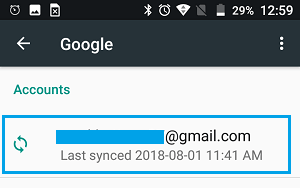
2. On the next screen, move the toggle next to Contacts to ON position.
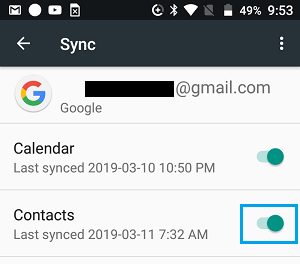
After this, open the Contacts App on your Android Phone and you should be able to see all your iPhone Contacts.