It is not uncommon for users to find the need to delete iCloud Account from iPhone and Add a New one. Hence, we are providing below the steps to Delete iCloud Account from iPhone and switch to a New iCloud Account.
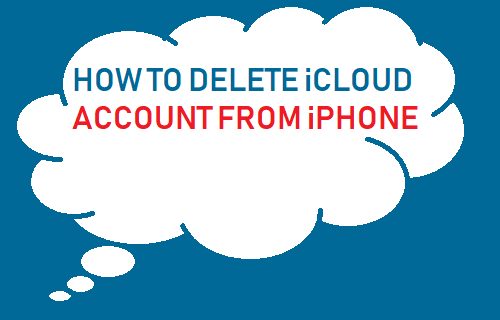
Remove iCloud Account From iPhone
Your iCloud Account on iPhone is basically your Apple ID, which provides access to all iCloud related services and features on your iPhone.
Hence, the steps to delete your iCloud Account from iPhone are practically the same as deleting or removing your Apple ID from iPhone.
iPhone makes this process easy, as it provides the option to choose another Email Account as your New Apple ID, as soon as your previous iCloud Account is deleted from your device.
Steps to Remove iCloud Account From iPhone
You can follow the steps below to delete you existing Apple ID or iCloud Account from iPhone and switch to a New iCloud Account.
1. Open Settings > tap on your Apple ID > tap on Name, Phone Numbers, Email tab on the Apple ID screen.
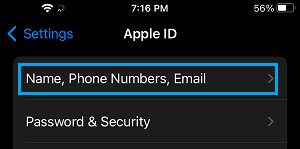
2. On the next screen, tap on the Edit option located next to “Contactable” or “REACHABLE AT”.
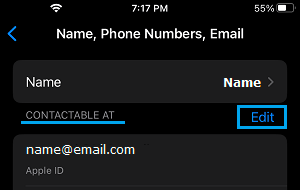
3. Next, tap on the little – button that appears next to your Apple ID.
![]()
4. Next, tap on the Delete button that appears.
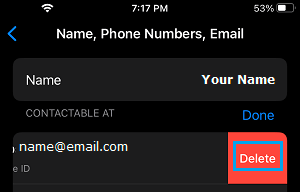
5. On the pop-up, select Choose Another Email option and tap on Continue.

6. At this point, you may be prompted to enter your current Apple ID Password or verify identity by answering two Security Questions.
7. On the next screen, enter your New Email Address and tap on Next.

8. Apple will now send a Verification Code to your New Email Address. Get the verification code by going to your Email and enter the Verification Code on the next screen.
Once your Email is verified, your Apple ID or your New iCloud Account will be changed.