Popular messaging service WhatsApp makes it really easy to forward messages to any of your Individual or Group Contacts on iPhone and Android.
Since, the messages are forwarded from within WhatsApp servers, even high resolution photos and videos attached to Messages are quickly forwarded without using much of your data.
For your convenience, WhatsApp brings up 3 of your most frequent Contacts on the Message Forwarding screen and provides the option to add other recipients to the forwarded message.
1. Forward WhatsApp Messages On iPhone
Make sure that you have the latest version of WhatsApp installed on your iPhone and follow the steps below to forward WhatsApp message to any of your Contacts.
1. Open WhatsApp > open the Chat that contains the message or messages that you want to forward.

2. On the next screen, press and hold on the Message that you want to forward and select the Forward option in the menu that appears.
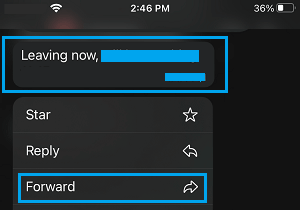
3. On the next screen, select more messages (if any) and tap on the Forward Icon located at bottom-left corner of the screen.
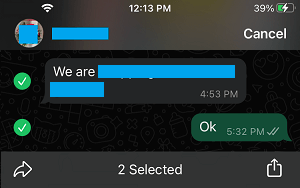
4. On the next screen, select the Contacts that you would like to forward the Message to and tap on the Forward option.
2. Forward WhatsApp Messages On Android Phone or Tablet
The steps to forward WhatsApp messages on an Android phone or tablet are practically the same as they are on iPhone.
1. Open WhatsApp on your Android Phone and open the Chat that contains the message that you would like to forward.
2. Next, press and hold the Message that you would like to forward and tap on the Forward icon that appears.
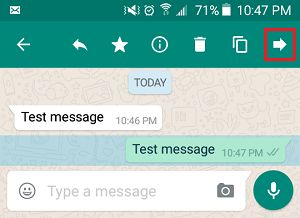
3. On the next screen, select Contacts that you would like to forward the Message to and tap on the Forward icon.
The WhatsApp Message will be forwarded to your selected Contacts.