When you try to send multiple Photos in an iMessage on iPhone, the Message App inserts a Link to photos on iCloud, instead of attaching the photos in your Message.
The Person receiving your Message is expected to click on the Link and download photos from iCloud to his/her device.
However, the disadvantage of this feature is that iCloud Photo Link expires after 30 days, after which your Contact won’t be able to save your Message along with its attachments.
Hence, we are providing below two different methods to disable iCloud Photo Link in iMessage and send actual Photos.
Disable iCloud Photo Link in iMessage
iCloud Photo Link in iMessage appears by default only when the iCloud Photos feature is enabled on your device.
Hence, the easiest way to disable iCloud Photo Link in iMessage is to disable iCloud Photos on your iPhone, before sending the Message.
If you cannot or do not want to disable iCloud Photos, you can use the second method as provided below in this guide.
1. Switch OFF iCloud Photos And Send Photos
The easiest way to disable iCloud Photo Link in iMessage is to disable iCloud Photos on your iPhone, before sending the Message.
iCloud Photo Link in iMessage appears by default only when the iCloud Photos feature is enabled on your device.
1. Open Settings > scroll down and tap on Photos.
2. On Photos Screen, disable iCloud Photos option by moving the toggle to OFF position.
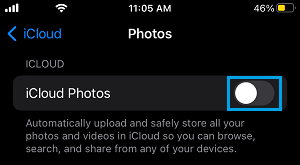
3. Now, when you send your Message with multiple attached photos, you will not find the photos turning into iCloud photo link.
2. Bypass iCloud Photo Link in iMessages
While there is no way to prevent iPhone from generating iCloud link in iMessage when iCloud Photos is enabled, it is possible to bypass iCloud Photo Link while sending Photos.
This can be done by opening Messages App first, instead of opening the Photos App and trying to send Photos using the Share Function in Messages App.
1. Open the Messages App on your iPhone.
2. Open a New Message or tap on an existing Message thread of the Person that you want to send Photos to.
3. Write your Message and tap on the Photos icon located in bottom App bar.
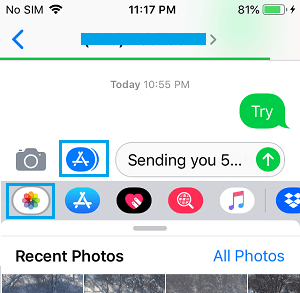
Note: If you do not see bottom App bar, tap on the App Store icon.
5. From the slide-up screen, select Photos that you want to share by tapping on them.
As you select photos, you will see individual photos being attached to the Message body, instead of iCloud Photo link.
6. Once all the Photos are attached to Message, tap on the Send button to send your Message along with all the selected Photos.