As indicated by its name, the purpose of “Remote Assistance” feature on a Windows computer is to allow a trusted technical support person to diagnose and fix problems on your computer, even if they are located far away from your device.
Hence, when Remote Assistance is not being actively used, you may want to disable this feature, in order to prevent the possibility of anyone trying to gain unauthorized access to your computer.
Disable Remote Assistance in Windows 11/10
Depending on your choice, you can disable the Remote Assistance feature on your computer by using the Run Command, Control Panel and also by editing the relevant registry files on your computer.
1. Disable Remote Assistance Using Run Command
An easy way to disable the Remote Assistance feature on a Windows 11/10 computer is by using the Run Command.
1. Right-click on the Start button and click on Run.
2. In the Run command window, type SystemPropertiesAdvanced and click on OK.

3. On System Properties screen, go to the Remote tab and Uncheck Allow Remote Assistance Connections to this computer option.

4. Click on Apply & OK to save this change on your computer.
At any time, you can enable the “Remote Assistance” feature on your computer by selecting “Allow Remote Assistance” option.
2. Disable Remote Assistance By Using Control Panel
You can also disable the “Remote Assistance” feature on your computer by using Control Panel.
1. Type Control Panel in the Search bar and click on Control Panel App in the search results.

2. On the Control Panel screen, click on System and Security.
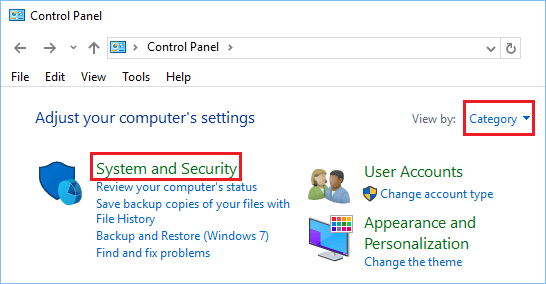
3. On System and Security screen, click on Allow Remote Access option located under “System” section.
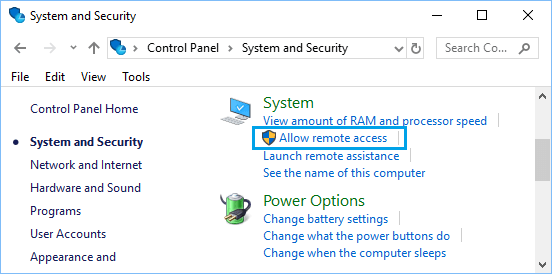
4. On the next screen, uncheck Allow Remote Assistance connections to this computer option.

5. Click on Apply and OK to save this setting on your computer.
3. Disable Remote Assistance Using Registry Editor
Another way to disable the “Remote Assistance” feature on a Windows computer is by using Registry Editor.
1. Open Run Command > Type Regedit and click on OK.

2. On the Registry Editor screen, navigate to HKEY_LOCAL_MACHINE\SYSTEM\CurrentControlSet\Control\Remote Assistance.
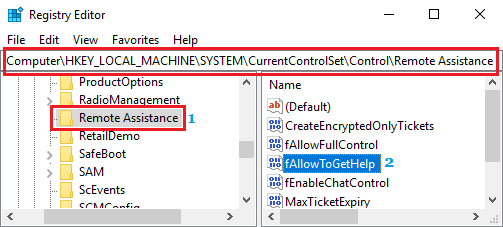
3. In the right-pane, double click on fAllowToGetHelp DWORD and change its Value Data to 0.
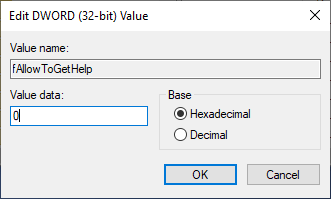
4. Make sure that you Restart the computer to apply the changes.
If required, you can enable the “Remote Assistance” feature on your computer by reversing the above change.