You may find the need to disable startup programs on the computer, if it is taking longer than usual to start and not running apps and programs with the same speed as it used to do.
This can help, if the reason for performance issues on the computer is due to apps like OneDrive, Microsoft Teams and others starting up with the computer and continuing to run in the background.
Disable Startup Apps & Programs in Windows 11/10
If you are noticing a decline in startup time and overall performance of your computer, the reason could be due to a gradual increase in the numbers of apps and programs that are starting up with the computer.
Luckily, this issue can be easily fixed by preventing unwanted apps and programs from starting up with the computer, by using any of the following methods.
1. Disable Startup Programs Using Settings
An easy way to prevent apps and programs from starting up with the computer is by using Settings.
1. Go to Settings > Apps > click on Startup in the right-pane.
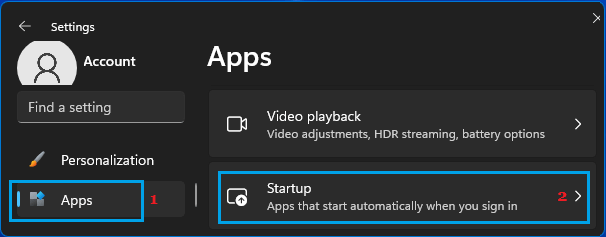
2. On the Settings screen, you can disable any App or Program from startup by moving the toggle to OFF position.
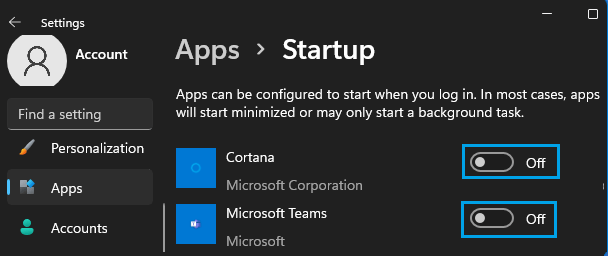
After this, when you restart the computer, you should no longer find the disabled Apps starting up with the computer.
Windows 10: Go to Settings > Apps > Startup > In the right-pane, you can disable Apps from starting up with the computer by moving the slider to OFF position.
2. Disable Startup Apps & Programs Using Task Manager
Another way to prevent unwanted apps and programs from starting up with the computer is by using the Task Manager.
1. Right-click on the Taskbar and click on Task Manager.
2. On the Task Manager screen, go to Startup tab > right-click on the app or program that you want to remove from startup and select the Disable option.
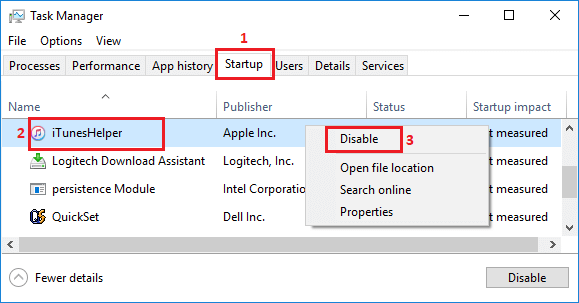
Repeat the above steps to prevent other unwanted Apps from starting up with the computer.
3. Remove Apps from Startup Folder
Another way to prevent unwanted apps from opening at startup in Windows is by removing the app or program from the Startup Folder on your computer.
1. Press Windows + R keys to open Run Command.
2. Type shell:startup and click on OK or press the Enter key to access the Startup Folder on your computer.

3. In the Startup Folder, right-click on the Program that you want to prevent from starting up with the computer and click on the Delete option.

Once the program is removed from the Startup Folder, it won’t be able to start up automatically with the computer.