While Google Chrome makes it really easy to enable and disable JavaScript, you need to be aware that most websites use JavaScript programming to display menus, sharing buttons and other interactive elements.
Hence, disabling JavaScript in Chrome can result in broken menus, blank images, inability to login, inability to post comments and loss of other interactive functions.
You can test this by disabling JavaScript in Google Chrome and visiting, Facebook, Gmail and other Social Media apps that are known to rely on JavaScript to power interactive features on their websites.
Enable or Disable JavaScript in Google Chrome
While JavaScript programming is used by websites to build interactive features, it can also be used to serve intrusive ads, signup forms and other obnoxious forms of overt and covert online behavior. Also, there have been well publicized instances of browser vulnerabilities being exploited by hackers using JavaScript.
However, modern web browsers like Google Chrome have been quick in releasing security patches to block known and reported security holes in JavaScript engines. Also, the problem of intrusive advertising has been addressed by Google in Chrome browser by blocking intrusive pop-up Ads.
Hence, the only valid reason for blocking JavaScript would be in case of an ongoing JavaScript vulnerability being reported in the media or while visiting certain websites that are suspect or known to misuse JavaScript.
1. Steps to Disable JavaScript in Chrome Browser
If you come across a JavaScript vulnerability being reported, you can disable JavaScript in the Google Chrome browser installed on your computer by using the following steps.
1. Open Chrome browser > click on 3-dots menu icon and select Settings in the drop-down menu.

2. On the Settings screen, click Privacy & Security in the left-pane and click on Site Settings tab in the right-pane.
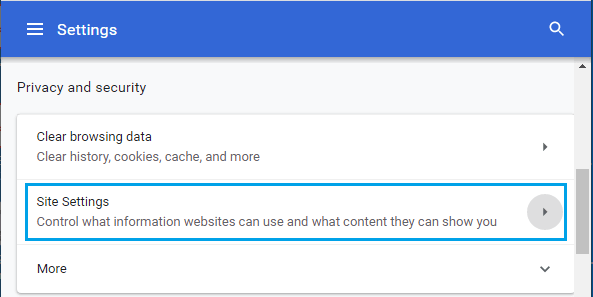
3. On the Site Settings screen, scroll down and click on JavaScript > On the next screen, select Don’t allow sites to use JavaScript option.
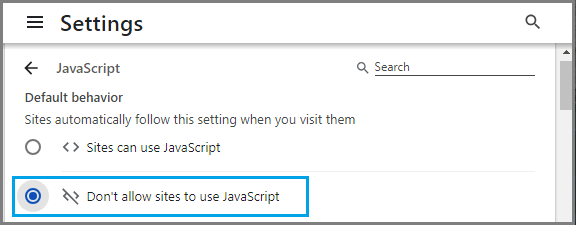
4. Restart Chrome browser to apply the above change.
As mentioned above, most popular browsers immediately release updates to patch up security holes. Hence, make sure that you Update Google Chrome and Enable JavaScript, in order to enjoy the full functionality of your favorite websites.
2. Disable JavaScript For Specific Websites in Google Chrome
If you do not trust certain websites, you can disable JavaScript specifically for those websites, while allowing JavaScript for all other websites on your computer.
1. Open Chrome browser > click on 3-dots menu icon and select Settings in the drop-down menu.

2. On Settings screen, click Privacy & Security in the left-pane and click on Site Settings tab in the right-pane.
3. On Site Settings screen, scroll down and click on JavaScript > On the next screen, select Sites can use JavaScript option.
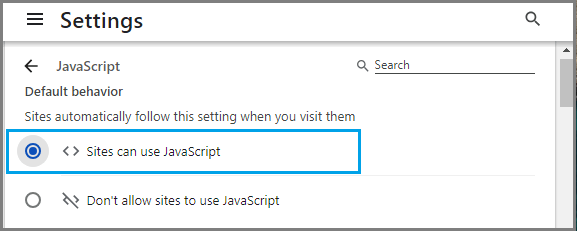
4. On the same screen, scroll down a bit and click on the ADD button next to Not Allowed to use JavaScript entry.
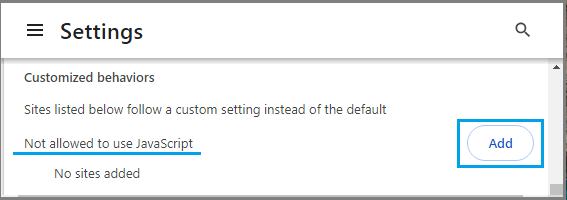
5. On the next screen, type URL of the website for which you want to Enable JavaScript and click on the ADD button.
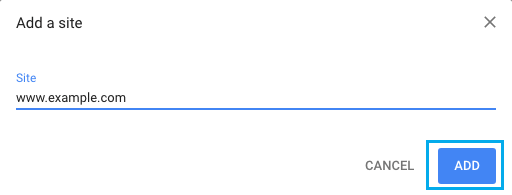
6. Restart the browser to implement this change on your computer.
3. Steps to Enable JavaScript in Google Chrome
The steps to Enable JavaScript in Google Chrome are the same on Mac, Windows computers and Chromebook.
1. Open Google Chrome browser > click on 3-dots menu icon and select Settings in the drop-down menu.

2. On the Settings screen, click on Privacy & Security tab in the left-pane. In the right-pane, click on Site Settings.
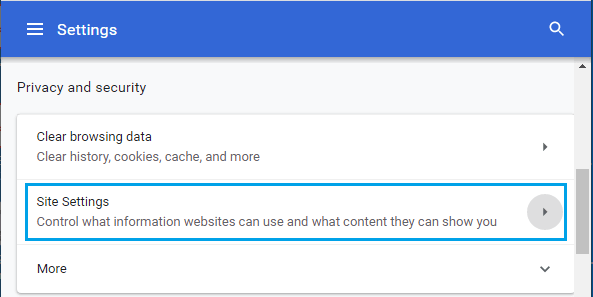
3. On the Site Settings screen, scroll down and click on JavaScript > On the next screen, select Sites can use JavaScript option.
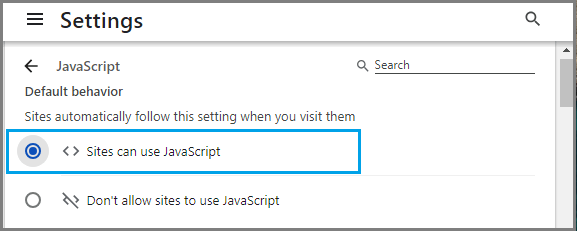
4. Restart the browser to apply the above changes on your computer.
4. Enable JavaScript For Specific Websites in Google Chrome
The other option is to Enable JavaScript for specific websites, while blocking JavaScript for all other websites.
1. Open Google Chrome browser > click on 3-dots menu icon and select Settings in the drop-down menu.

2. On the Settings screen, click on Privacy & Security tab in the left-pane. In the right-pane, click on Site Settings.
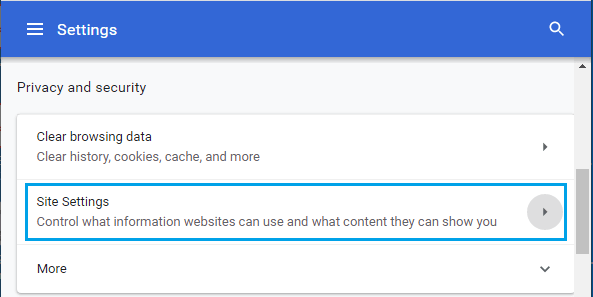
3. On the Site Settings screen, scroll down and click on JavaScript > On the next screen, select Don’t allow sites to use JavaScript option.
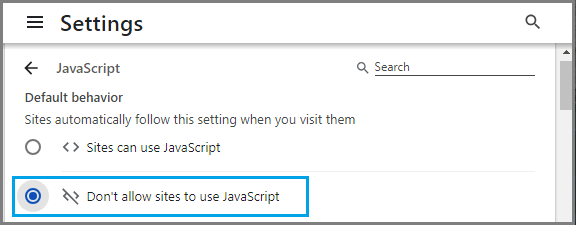
4. On the same screen, scroll down a bit and click on the ADD button located next to Allowed to use JavaScript entry.
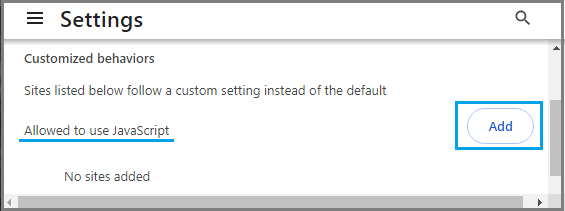
5. On the next screen, type URL of the website for which you want to Enable JavaScript and click on the ADD button.
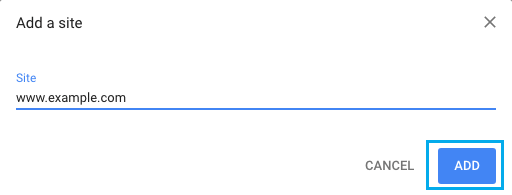
6. Restart the browser to implement this change on your computer.