When you enable the “Fast Startup” feature on a Windows 11/10 computer, the Windows operating system starts creating a hibernation file containing information about the system, whenever it is shut down.
When the computer is restarted, it makes use of the Hibernation file to spring back to life almost immediately, without the need to reload drivers, kernels and related system files.
Hence, enabling the Fast Startup feature can provide significant boost to the startup times on your computer, especially if the computer is using HDD drives.
Enable Fast Startup in Windows 11/10
You can find below the steps to Enable the Fast Startup feature on your Windows 11/10 computer using Control Panel and the Run Command.
1. Enable Fast Startup Using Run Command
The easiest way to enable the Fast Startup feature on a Windows computer is by going to Power Options settings.
1. Right-click on the Start button and click on Run.
2. In Run Command window, type powercfg.cpl and click on OK.
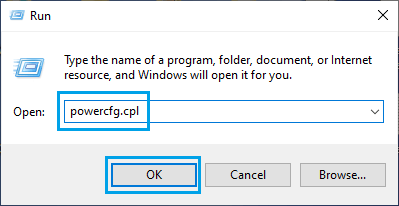
3. On Power Options Screen, click on Choose What the Power Buttons Do link.
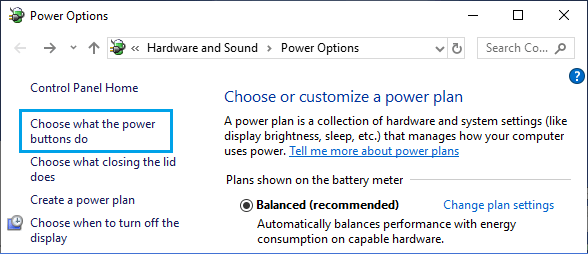
4. If you are not logged-in to Admin Account, click on Change settings that are currently unavailable.
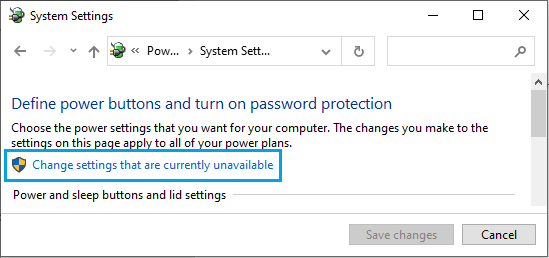
5. On the next scree, scroll down to “Shutdown Settings” section and select Turn on fast startup option.
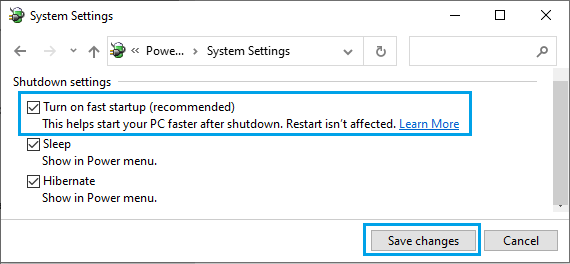
6. Click on Save Changes button.
After this, you should find your computer booting up way faster than it was, especially, if it is running on HDD Drives.
2. Enable “Fast Startup” Using Control Panel
You can also Enable the Fast Startup feature on your computer by using the Control Panel.
1. Open Control Panel on your computer.

2. On the Control Panel screen, navigate to Hardware and Sound > Power Options and click on Change What the Power Buttons Do.
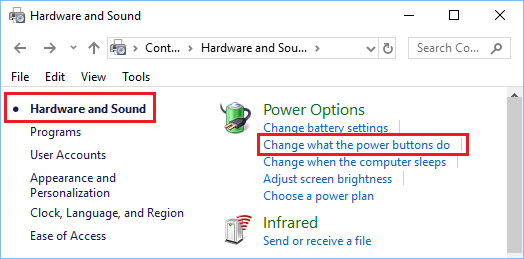
3. On the next screen, scroll down to “Shutdown Settings” and Check Turn on fast startup option.
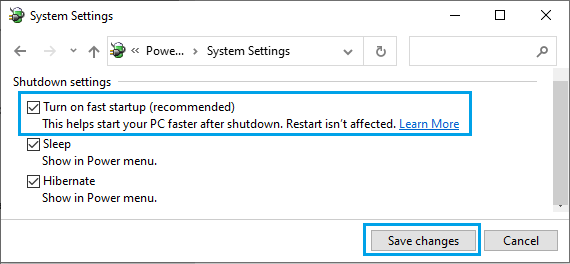
4. Click on Save Changes to save and implement this change on your computer.
What to Do If “Turn ON Fast Startup” Option Missing
If the “Turn on Fast Startup” option is missing on your computer, it is usually due to the Hibernate Mode not being enabled on your device. This can be easily fixed by running powercfg/hibernate on command.
1. Type CMD in the Search bar > right-click on Command Prompt and select Run as Administrator option.

2. On the Command Prompt screen, type powercfg/hibernate on and press the Enter key.

3. Once the command is executed, you will find “Turn on Fast Startup” option in Settings.