If you want to see the remaining battery life on your computer in hours (instead of percentage), you can find below the steps to Enable or Show Remaining battery Time in Windows 11/10.
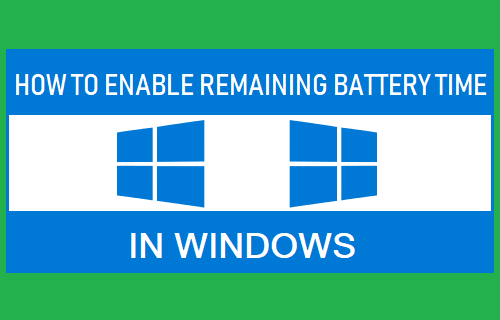
Enable Remaining Battery Time in Windows 11/10
The earlier versions of Windows provided battery life in real time, showing an approximate estimate of the time the battery on the laptop was going to last.
However, this information was removed in later versions, based on the reasoning that the indicated battery time remaining on a computer could fluctuate widely, depending on how it was being used.
For example, the remaining battery time on a computer can get drastically reduced, if the brightness level of the screen is increased and multiple Apps are launched and allowed to continue running in the background.
Hence, the current version of Windows operating system shows battery life in terms of percentage, which often leaves users guessing about the amount of battery hours remaing on their computers.
Steps to Show Remaining Battery Time in Windows
Currently, the only way to make Windows Show Remaining Battery Life is by using Registry Editor.
1. Right-click on Start button and click on Run.
2. In Run command window, type regedit and click on OK.

3. On the Registry Editor screen, navigate to Computer\HKEY_LOCAL_MACHINE\SYSTEM\CurrentControlSet\Control\Power
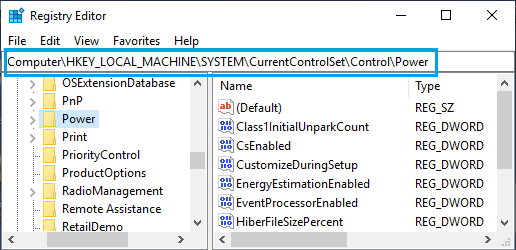
4. Expand the Power Entry > right-click on EnergyEstimation > click on New > DWORD (32-bit) Value
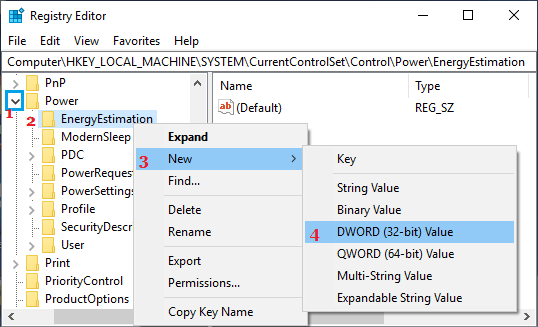
5. Name the Newly created DWORD as EnergyEstimationEnabled.
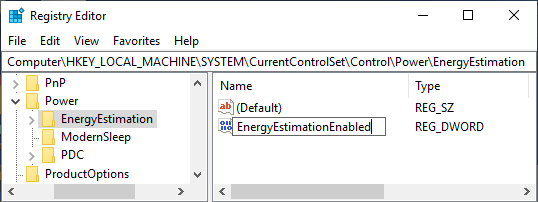
6. Double-click on EnergyEstimationEnabled > in the pop-up, type 1 in “Value Data” field and click on OK.
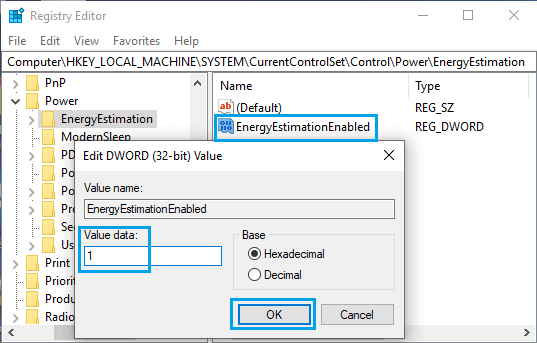
7. Close the Registry Editor and restart the computer.
After the computer Restarts, you should be able to see the remaining battery time on the computer by hovering the mouse cursor over battery icon located in notification area of the taskbar.
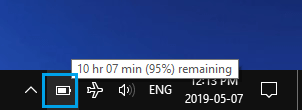
At any time, you can disable Remaining Battery time by changing the value Data for EnergyEstimationEnabled DWORD to 0.