In general, most computers boot from the hard drive where the operating system is located, while also providing the option to Boot up from the USB Drive.
This setup allows you to boot the computer from a Bootable Windows USB drive, if your computer is going through problems and is unable to start normally by booting up from the Hard Drive.
If your computer is unable to boot from the USB Drive, it usually means that the option to boot up from USB Drive has not been enabled on your computer.
In such cases, you can enable the option for USB Drive boot on your computer by going to the BIOS settings on your computer.
Steps to Enable USB Drive Boot in BIOS
If your computer is unable to Boot from the USB drive, you can follow the steps below to Enable USB drive in BIOS setting on your computer.
1. Restart the computer and watch the screen for instructions on which key to press for getting into the boot device selection menu, or “BIOS setup”.
The screen messages will say something like Press [XXX Key] to Enter Setup or BIOS SETUP.
Note: You will only have a few seconds to read the instructions. You can reboot the computer again, in case you missed the opportunity to read the instructions properly.
2. Restart the Computer and press the suggested key to enter BIOS settings
Note: You may need to press the suggested key more than once to enter BIOS. You should not hold down the key (just press and release). Also, do not press the key too many times as you may end up locking the system or generating system errors.
3. Once you are in BIOS, go to the Boot tab and use the suggested keys to make your computer boot from the USB drive first in the boot sequence order.
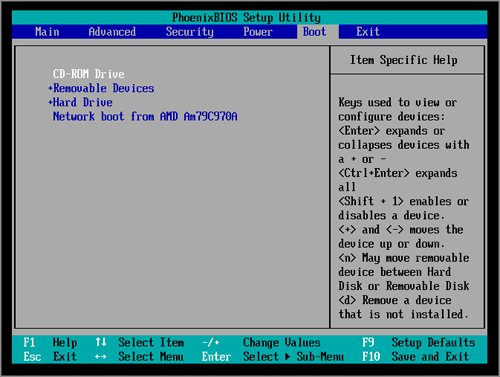
Note: In general, the USB boot option is listed as Removable Devices or USB. However, on some computers USB boot option may be listed under Hard Drive section.
4. Press the F10 key to save the changes and exit from BIOS utility.
After this, your computer should be able to boot from the USB drive.