In case you want to trace the whereabouts of an email sender in Gmail, you can start by trying to Find the IP address of the Email sender, which in turn can provide location of Email Sender in Gmail.
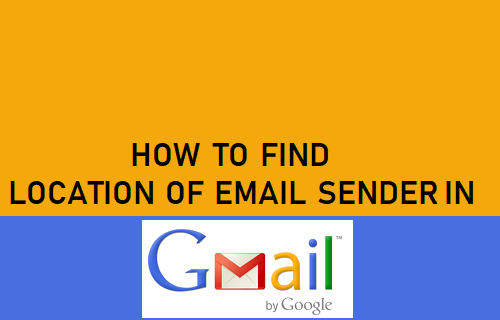
Find Location of Email Sender in Gmail
When someone sends you an email message, the IP address of the sender is most likely to be available in the header of the received Email.
This means that you should be able to get the IP Address of the sender from header info and use any popular IP Finder tool to trace the Country, City, and the ISP of the sender.
Popular Email clients like Outlook and Yahoo include IP addresses in outgoing message headers. Emails sent using Gmail or Gmail App may or may not include IP address in header info.
In such a case you can click on the down arrow below the senders name and see if you can get the Time Zone of the sender. In case Time Zone is available, you can get approximate location of the sender by going to timezone map.
Find IP Address of Email Sender in Gmail Desktop
Follow the steps below to Find the IP Address of Email Sender in Gmail.
1. Log into your Gmail Account and open the Email.
2. Click on the Down Arrow next to the “Reply” button and click on Show original in the drop-down menu.
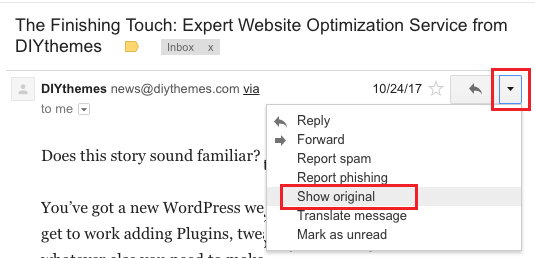
3. On the next screen, scroll down and look for the word Received and you will see the IP Address of the sender next to “Received: From”.
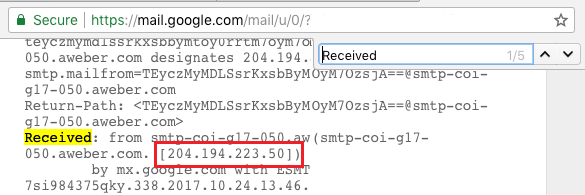
In case the header data is too long, you can search for the word Received in header data by pressing Ctrl+F keys on the keyboard of your computer.
Find Location of Email Sender in Gmail Using IP Address
Once you obtain the IP address of the email sender, you can find location of Email sender by using any IP tracking service.
Go to IP-Tracker.org website and input IP Address of the Email sender into the IP Tracker search bar.
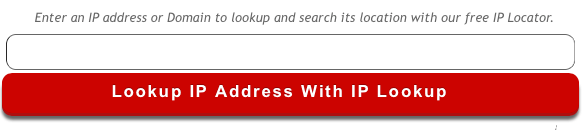
Click on Lookup IP Address with IP Lookup button and the service will come up with Country, City, Time Zone and Internet Service Provider of the Email Sender.
If the information about Country, City and Time rings a bell, you might even be able to guess the person behind the unknown Email in your Gmail Account.