Is it possible to get WhatsApp Read receipts from someone who has disabled read receipts in his/her WhatsApp Account?
The conventional answer to this question is that WhatsApp does not allow you to see the Read Receipts of anyone that has switched OFF or disabled Read Receipts in his/her WhatsApp account.
However, there is a workaround that allows you to see WhatsApp Read Receipts, even if someone has switched OFF the Read Receipts in his/her individual WhatsApp account.
Get WhatsApp Read Receipts Even if Someone Has Turned Them OFF
First disable WhatsApp Read Receipts on your iPhone or Android Phone and see what the Privacy screen in WhatsApp looks like.
1. Open WhatsApp > tap on Settings in bottom menu.
![]()
Note: If you are using an Android Phone, tap on 3-dots menu and select Settings in the drop-down menu.

2. From the settings screen, go to Privacy > scroll down and move the toggle next to Read Receipts to OFF position.
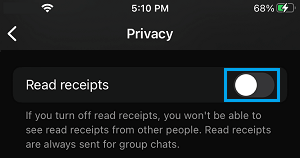
As you can see in the above image WhatsApp says that “Read Receipts are always sent for group chats.”.
This practically means that every member in a WhatsApp Group will be sending Read Receipts, even if Read Receipts are turned off in their individual WhatsApp Account.
We can make use of this information to Create a WhatsApp Group, add the person that has turned OFF Read Receipts to this Group and get WhatsApp Read Receipts.
1. Open WhatsApp > switch to Chats tab and tap on the +Plus Icon located at top-right corner.
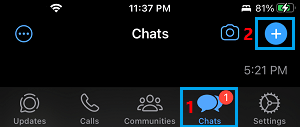
2. On the next screen, select the New Group option.
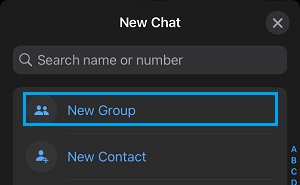
3. On the next screen, you can select Participants that you want to add to this Group and tap on Next.
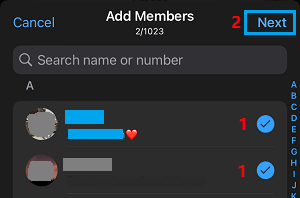
4. On the New Group screen, type a Name for your WhatsApp Group and tap on Create.
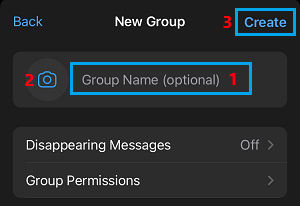
WhatsApp will automatically send invitations on your behalf to the people that you have added to this New Group.
Once your invitation to join WhatsApp Group is accepted, you will be able to get read receipts from people that you add to this Group, even if they have switched OFF Read Receipts in their Individual WhatsApp Accounts.