With Facebook being so integrated with iOS, you may suddenly find hundreds of Facebook contacts appearing on the contact list of your iPhone. While some users like this integration, there are others who get confused or irritated seeing hundreds of Facebook contacts appearing on their contact list.
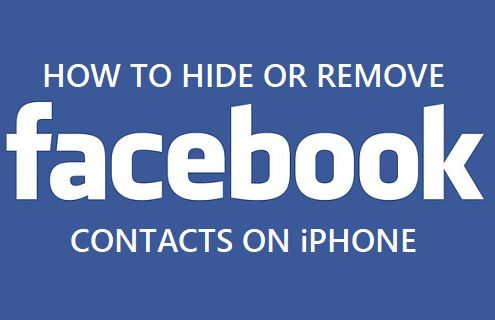
In this article, we are providing you with two ways of dealing with Facebook Contacts on your iPhone. You can either remove all Facebook Contacts from your iPhone or simply hide Facebook Contacts on your Contact list.
Remove Facebook Contacts On iPhone
Follow the steps below to remove Facebook Contacts from your iPhone.
1. From the home screen of your iPhone, tap on Settings
2. On the Settings Screen, scroll down till you see Facebook and tap on it
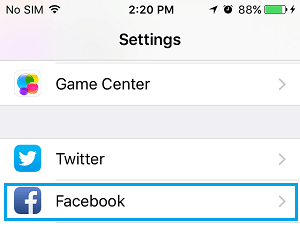
3. Next, toggle OFF the Switch for Contacts located Under Section “Allow These Apps to Use Your Account” (See image below)
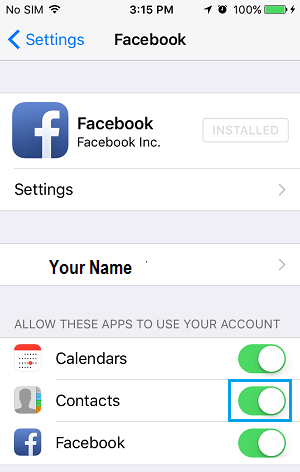
Moving the slider for Facebook from ON (Green) to OFF (White) will remove All Facebook Contacts from appearing on your iPhone Contacts list.
In case you are concerned, your Facebook Contacts will still remain active and available on your Facebook Account, they won’t be deleted from your Facebook Account.
Hide Facebook Contacts On iPhone
Another way of dealing with the flood of Facebook Contacts on your iPhone is to simply hide the ‘Facebook Contacts’ Group on your iPhone.
This way you won’t be seeing any of your Facebook Contacts on your iPhone, unless you want to, by Un-hiding the hidden ‘Facebook Contacts’ Group.
1. Open the Contacts app on your iPhone
2. Next, tap on the Groups link located at the top-left corner of your screen

3. On the next screen, tap on Hide All Contacts link located at the top of the screen – You will see that it will turn to ‘Show All Contacts’
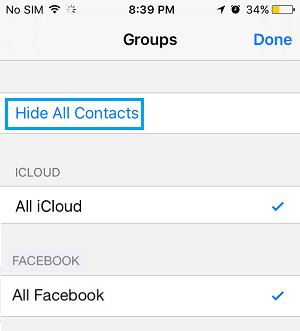
4. Next, tap only on the Contact Groups that you want to see on your iPhone and tap on Done. For example, tap on ‘All iCloud’ to see all your iCloud Contacts on your iPhone.
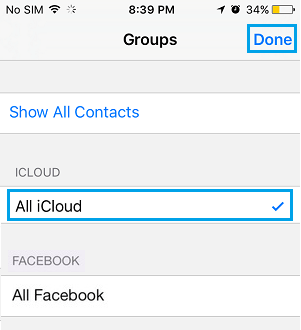
In your case, you may have other contact groups like Gmail, Hotmail, etc. Simply, tap on all the Contact Groups that you want to see on your Contacts List.
This means, you should not tap on the ‘Facebook Contacts’ Group, because you don’t want to see Contacts from this Group appearing on your iPhone Contacts List.
Considering the way Hiding Contact Groups works in iOS, it will take a while for you to get this concept right. Just play with the options to understand how Hiding and Un-hiding Contacts works in iOS.