Here is how to find or identify if the Laptop or Desktop computer that you recently bought or is being sold at discount by the Seller is New or Refurbished.
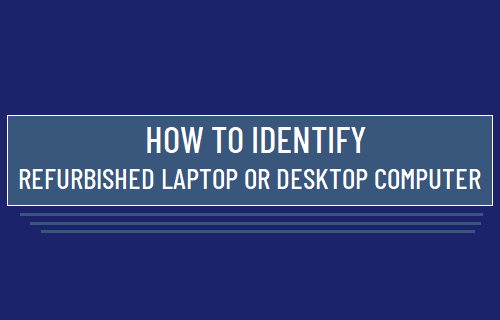
What is a Refurbished Computer?
In general, a refurbished Laptop or Desktop computer can be defined as a returned product that is being sold by the seller with Refurbished or Certified Refurbished label.
Ideally, a Refurbished computer should be barely used, duly inspected for physical damage and thoroughly tested for hardware/software faults or errors.
If a refurbished computer is being sold by a reputed big box store at 5 to 15% discount, it is likely to be a barely used PC, that was returned by the customer within 7 to 30 days of purchase.
Refurbished computers being sold by the manufacturers were most likely returned by the customers for being faulty, noisy, overheating and other problems.
Hence, most reputed manufacturers have a stringent certification program for refurbished products and offer the same 12 month’s warranty on refurbished computers.
How to Identify Refurbished Laptop or Desktop Computer?
Both Manufacturers and sellers are required by law to clearly mark and identify refurbished computers. Hence, it should be fairly easy to identify a refurbished computer by inspecting its packaging.
The white sticker on the packaging or the computer should have the words Refurbished or Certified Refurbished clearly printed on it.
If this is not the case, you can tell whether a computer is refurbished by looking for the following signs.
1. Take a close look at the sticker and see if the product number contains an additional R at the end. For example, if the Product number reads XXXXXR#XX, it is a used computer.
2. Inspect the packaging for signs of removed stickers (sometimes you may find double stickers) or being opened.
3. If you have already opened the packaging, see if there is anything missing or appears opened.
4. Inspect the Keyboard, Screen or the Monitor for signs of finger prints, shiny spots and other signs of being touched or used.
5. In general, refurbished computers are sold at reduced warranty or carry no warranty at all, compared to 12 months or more warranty on new computers.
6. Refurbished computers usually have a shorter (3 to 7 days) return time, compared to 30 days or more on brand new computers.