Most Android Phones are only allowed to download Apps from the manufacturers website or from Google Play Store, and installation of Apps and APK files from other sources is blocked.
This precautionary default setting on Android Phones and Tablets is designed to prevent the users from accidentally installing unknown Apps, which might turn out to be harmful.
However, if an App or APK File is not available on Google Play Store, you can install it from another reputable source by enabling the option to Install Apps from Other Sources on your device.
Install APK Files On Android Phone or Tablet
As mentioned above, the installation of third-party apps and APK files is disabled by default on most Android Phones. Hence, the first step is to enable the installation of third-party apps on your device.
Once the option to install apps from other sources is enabled, you will be able to download and install APK files from other websites on your Android Phone or Tablet.
Step 1. Enable Installation of Apps from Other Sources
On Samsung and other Android Phones, you can enable the option to Allow Installation of Apps from other sources by following the steps below.
Note: Since, Android Phones are made by various manufacturers, the exact steps on your Android phone may vary a bit.
1. Go to Settings > Biometrics and security > Install Unknown Apps.
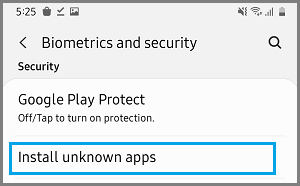
2. Tap on Chrome > move the toggle next to Allow Installation of Apps from Unknown Sources to ON position.
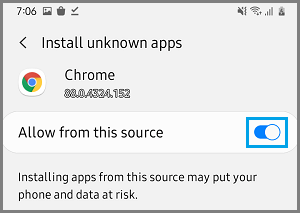
After this, you will be able to Install Apps and APK Files from other sources on your Android Device.
Step 2. Download & Install APK Files on Android Phone
Once your device has the permission to Install Apps from other sources, you can follow the steps below to download and Install APK files on your Android Phone or Tablet.
1. Open the Chrome browser on your Android Phone and visit the website where the APK File that you want to download is available.
2. Search for the APK File and tap on the Download button to Download the APK File on your Android Phone.
3. Once, the APK File is downloaded, open the APK file and follow the instructions install the APK File on your Android Device.
After installing the APK File, make sure that you remember to disable the option to Allow Installation of Apps from Unknown Sources on your Android device.
A Word of Caution
While you may find the APK files on multiple websites, it is best to install them from Google Play Store and other reputable websites that you can trust.
Installing APK files from less reputable sources might compromise the security of your phone and expose you to unknown risks. Make sure that you read user reviews and comments before downloading or installing any APK files.