While Xiaomi makes awesome Android Phones, it ships them without Gmail, YouTube, Maps and other popular Android Apps. However, you can fix this issue by installing Google Play Store on your Xiaomi Phone.
Once Google Play Store is installed on your device, you will be able to download YouTube, Google Maps and other popular Android Apps on your Xiaomi device.
Google Apps Missing on Xiaomi Phone
Xiaomi Tech is one of the leading device makers in China and is also popular in India, Dubai, Saudi Arabia, Malaysia, Singapore and other Countries for its affordable and impressive looking Android Phones.
Being a Chinese Device Maker, Xiaomi follows Chinese government regulations and blocks access to Google Play Store and Google services like Chrome, Gmail, YouTube and Maps.
In place of Google Apps, Xiaomi offers its own alternative Google like Apps and has its own App Store known as the MI App Store.
While the international version of Xiaomi phones can and should include Google Apps, it is not uncommon to find Google Play Store and other Google Apps missing in Xiaomi phones sold for international market.
Install Google Play Store on Xiaomi Phones
The easiest way to install Google Play Store on a Xiaomi phone is to search for Google Play Store App on Xiaomi’s own MI App Store.
If Google Play Store is not available on your International version of Xiaomi phone, the only way to install Google Play Store on your Xiaomi device is by using Google Installer APK.
The procedure for Installing Google Play Store on Xiaomi Phones using Google Installer APK can be broken into the following two sections.
- Allow Downloads from unknown sources on Xiaomi Phone
- Download Google Play Store on Xiaomi Phone by using Google Installer APK.
Step 1. Allow Downloads from Unknown Sources
In order to download Google Installer APK on your Xiaomi phone, the first required step is to enable the option to download apps from unknown sources option on your Xiaomi device.
1. Open the Settings App on your Xiaomi device.
2. From the Settings screen, navigate to Additional Settings > Privacy > move the toggle next to Unknown Sources to ON position.
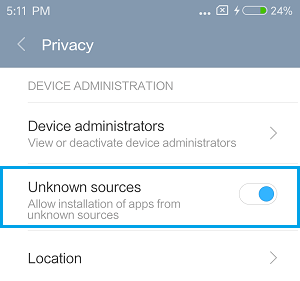
3. On the confirmation pop-up, tap on OK to allow downloads from unknown sources on your Xiaomi device.
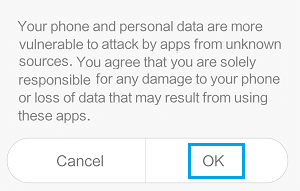
Step 2. Download Google Play Store Using Google Installer APK
After enabling the option to download apps from unknown sources, you are ready to download Google Installer APK on your device.
1. Open the Web Browser on your Xiaomi phone and Download Google Installer APK from MIUI Forum (Use This Link)
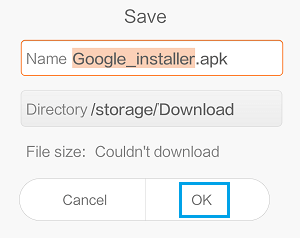
Note: You will see a pop-up at the bottom of your screen, tap on OK to install the Google Installer APK.
2. Once the download is completed, tap on Install to begin the process of installing Google Installer on your Xiaomi phone.
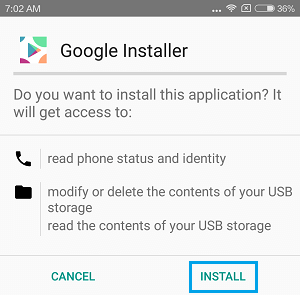
3. Once the application is installed, you will see the App installed Screen, tap on Open
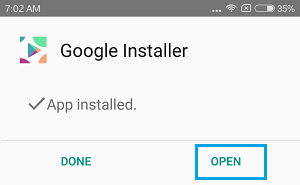
4. On the next screen, tap on the big blue Install button to begin installation of Google Basic Services on your Xiaomi Phone.
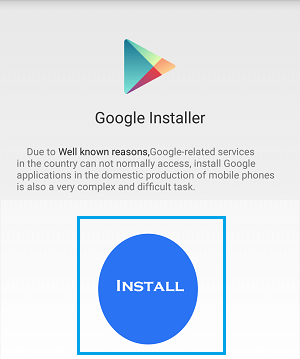
5. The Google Installer will start installing the following Google Basic services on your Xiaomi phone
- Google Services Framework
- Google Account Management
- Google Play service
- Google Calendar Synchronization Service
Note: Google Services Framework, Google Account management, Google Play service and Google Calendar Synchronization service are all required to download Google Play Store on your Xiaomi device.
For each of the basic services above you will need to tap on Install on the permissions screen and then tap on Done once each service has been installed. (See image below)
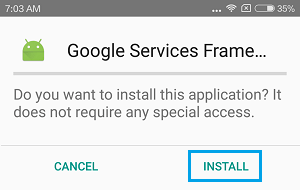
6. Once the 4 Google Basic Services have been installed, the Installer will finally ask your permission to install Google Play Store on your phone. Simply, tap on the Install option to install the Google Play Store.
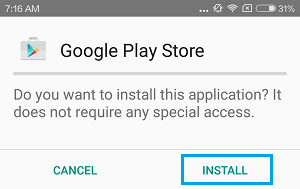
7. Once the Google Play Store has been installed on your Xiaomi phone, tap on Open to open the Google Play Store
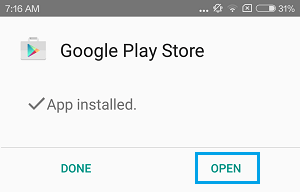
8. On the next screen, enter your email address and tap on Next.
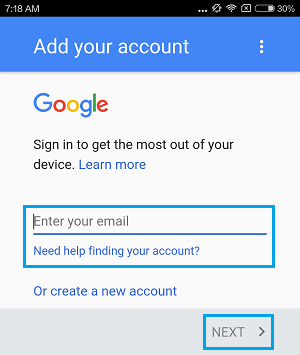
Note: If you do not have a Gmail Account, tap on Create a new account link.
9. On the next screen, enter the Password for your email address and tap on Next.
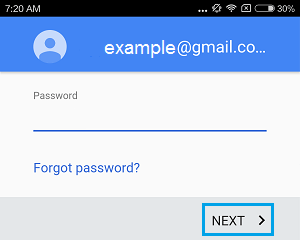
10. Next, tap on Accept to agree to Google Play Store Terms of Service and Privacy Policy.
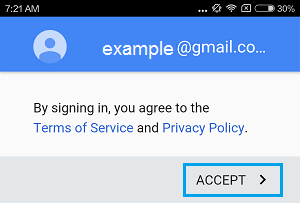
On the next screen, choose whether or not you would like to setup Automatic Data Backup to Google Drive and tap on Next.
That’s it! – You have finished setting up Google Play Store on your Xiaomi Phone and this will allow you to download Gmail, Google Maps, YouTube and other popular Android Apps on your Xiaomi device.