You will find below the steps to Limit or Stop Facebook from using Cellular Data on iPhone. This can be useful, if you are on a Limited Data Plan and do not want Facebook to use Cellular Data on your iPhone.
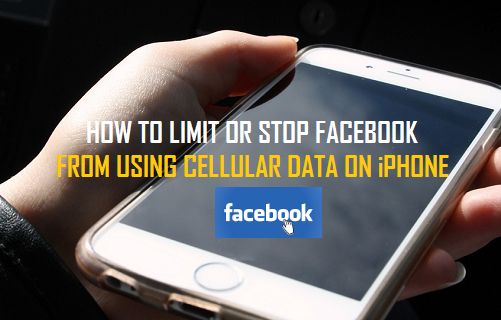
Stop Facebook from Using Cellular Data on iPhone
Facebook was one of the first Social Media Apps to introduce Auto-playing Videos and Autoplaying Videos are said to be one of the main reasons for excessive Cellular Data Usage by Facebook on iPhone.
Another reason for high data usage by Facebook on iPhone is due to its inherent tendency to be constantly busy in background, using expensive Cellular data to connect to its parent servers and refreshing its data.
The latter issue practically results in Facebook using Mobile data, even if the user has only installed the App on his/her device and is not an active user of Facebook.
Luckily, it is possible to limit Cellular Data Usage on Facebook and also to totally Stop Facebook from using Cellular Data on iPhone.
1. Totally Stop Facebook from Using Cellular Data On iPhone
As mentioned above, you can totally prevent Facebook from using Cellular Data on iPhone by going to Settings > Cellular and moving the toggle next to Facebook to OFF position.
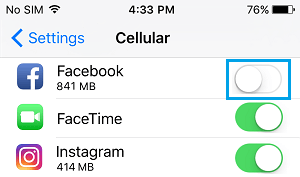
This will totally prevent Facebook from Cellular Data on your iPhone and it will only be limited to WiFi Network.
While this option is extreme, it can be useful when you are on a limited Data Plan, you are getting closer to your Data Cap or when you are traveling abroad and do not want to incur excessive Data Roaming and Data Overage charges.
2. Limit Cellular Data Usage by Facebook On iPhone
As mentioned above, Autoplaying Videos have been identified as one of the main reasons for High Data Usage by Facebook on mobile devices.
However, you can easily disable Autoplaying Videos on Facebook by using the following steps.
Open Facebook and tap on 3-line menu icon (located at bottom on iPhone and at top on Android Phone).
![]()
From the next screen, navigate to Settings > Account Settings > Videos & Photos > Autoplay and select either On WiFi Connections Only or Never Autoplay Videos option.
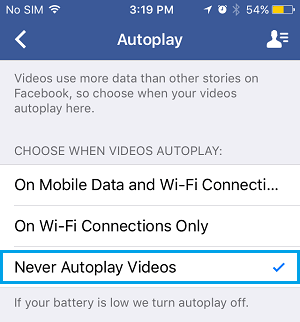
If you select, On WiFi Connections Only, you will find Facebook Autoplaying Videos only while your device is connected to WiFi Network and not while it is connected to Cellular Network.
If you select Never Autoplay Videos option, you will no longer find Facebook Autoplaying Videos, both on WiFi and Cellular Networks.