Apple’s newly designed icloud.com website now provides the option to Login, both on Desktop and Mobile versions of the website. This means, you can Login to iCloud on iPhone and iPad, without using any workaround.
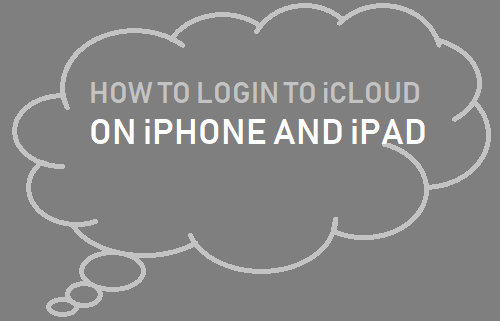
Login to iCloud on iPhone or iPad
Previously, the Login option was missing on the mobile version of icloud.com, which left iPhone users wondering as to how to login to icloud from a mobile device.
Luckily, many tech websites provided a workaround to login to icloud.com from a mobile device by using a simple workaround to access the desktop version of icloud.com on iPhone and login to icloud.com.
Currently, the Login option is available both on mobile and desktop versions of Apple’s icloud.com website. Hence, there is no need to use any trick or workaround to login to iCloud on your iPhone or iPad.
1. Login to iCloud by Signing-in
All that is required to access Apple’s iCloud related services is to simply login to your device.
1. Open Settings on your iPhone and tap on Sign in to your iPhone option.
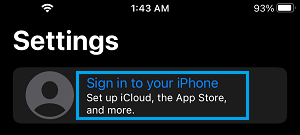
2. Enter your Apple ID and Password to login to your device.
Once you are logged-in to Apple ID you can access iCloud Drive, iCloud Photos and other iCloud Services.
2. Login to iCloud Using Safari Browser
You can also login to iCloud by going to Apple’s icloud.com wesbite using the default Safari browser on your iPhone.
1. Open the Safari browser on your iPhone and visit icloud.com.
2. If you are Signed-in to iPhone, you should find yourself automatically logged-in to icloud.com.
3. If you are not Signed-in > scroll down the webpage and tap on the Sign In button.
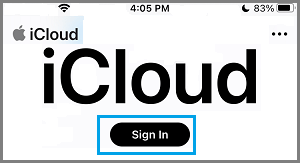
4. On the next screen, enter your Apple ID and Password to login to your account on icloud.com.
3. Login to iCloud Using Google Chrome
The steps to login to iCloud using Google’s chrome browser are practically the same as logging into iCloud using Safari browser.
1. Open the Chrome browser on your iPhone and visit icloud.com.
2. On icloud.com, scroll down and tap on the Sign In option.
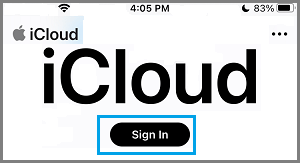
3. On the next screen, enter your Apple ID and Password to login to iCloud.