If your Mac is not starting in Recovery Mode, Apple provides the option to start Mac in Internet Recovery Mode and fix problems on your device.
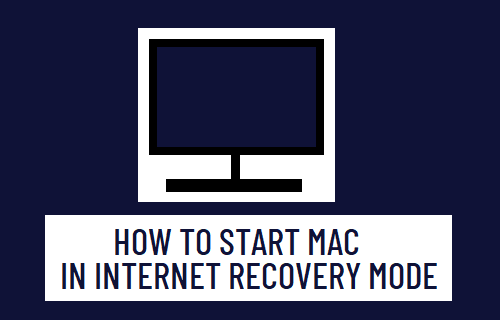
Start Mac in Internet Recovery Mode
You may find the need to start your MacBook pro, MacBook Air or Mac Mini in Recovery Mode, if it has become unstable and going through problems.
The usual way to Start Mac in Recovery Mode is to press Command + R keys, which takes you to macOS Utilities screen providing options to Reinstall macOS, Restore from Time Machine Backup and use Disk Utility.
If you are unable to start your computer in Standard Recovery Mode, the next available option is to try Internet Recovery Mode, which also brings up the macOS Recovey screen, but Reinstalls macOS from Apple servers.
The steps to enter Internet Recovery Mode on Mac vary, depending on whether it is powered by Apple M1 Processor or an Intel-based processor.
You can check the processor type on your Mac by clicking on Apple Icon in top-menu bar and selecting About This Mac option in the drop-down menu.
1. Enter Internet Recovery Mode on M1 Mac
Follow the steps below to boot M1 MacBook Pro, M1 MacBook Air and M1 Mac Mini in Internet Recovery Mode.
1. Shut down the Mac (If it is open).
2. Press and Hold the Power button as Mac starts with Apple Logo and its customary startup sound.
3. Release the Power button, when you see a message reading “Loading Startup Options” on the screen of your computer.
4. Wait for all the startup icons to appear on the screen and click on Options to access the Recovery Mode screen.
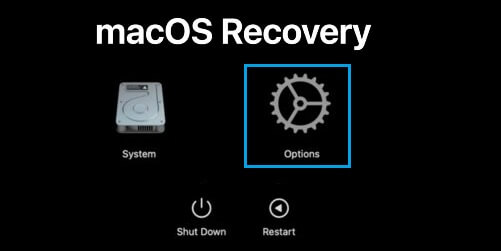
5. On the next screen, select Language and click on the Next Arrow. This will take you to Internet Recovery Screen, providing various options to fix problems on your device.
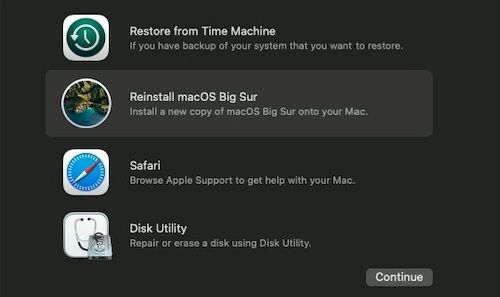
6. If you want to Reinstall macOS, click on Reinstall macOS option and follow the instructions to download and install macOS Big Sur from Apple servers on your device.
2. Enter Internet Recovery Mode on Intel-based Mac
Follow the steps below to boot your Intel powered MacBook Pro, MacBook Air and Mac Mini in Internet Recovery Mode.
1. Shut down the Mac (If it is open).
2. Press the Power button to start Mac and immediately Press and Hold Option (or Alt) + Command + R keys.
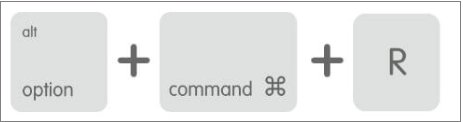
3. Keep Holding down Option (or Alt) + Command + R keys, until you see a spinning globe and a message “Starting Internet Recovery” on the screen of your Mac.
4. When prompted, enter your Admin Password and click on Continue.
5. After the password is accepted, click on Next and this will take you to macOS Utilities Screen providing various options to fix problems on your device.
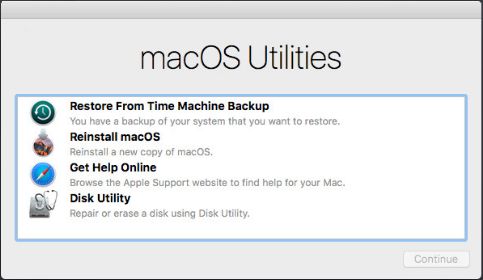
5. If you want to Reinstall macOS, select Reinstall macOS option and follow the instructions to download and install macOS from Apple servers on your device.
Difference Between Standard & Internet Recovery Mode
When you start Mac in Standard Recovery Mode, it provides access to the Recovery partition on your device, which contains an up-to-date copy of the macOS Installer.
Hence, starting Mac in Recover Mode allows you to Reinstall the most recent of macOS that was installed on your device.
When you start Mac in Internet Recovery Mode, it connects your computer to Apple Servers and allows you to reinstall the original macOS version that was Factory installed on your device.
This happens because Internet recovery mode makes use of an embedded code from your Mac (which includes OS info) to download macOS from Apple servers.