Apple now provides the option to use PayPal as the default option for making purchases on iPhone using Apple Pay. In-fact, you can even use PayPal to pay for Apple services like iTunes, App Store, Apple Music, iBooks and iCloud.
Once PayPal is linked to your Apple ID, you will be able to use PayPal’s One Touch feature to make purchases on all Apple devices, including iPhone, iPad, Apple Watch and Apple TV.
In case you are not aware, the “One Touch” feature in PayPal basically allows you to make purchases, without having to login to your PayPal Account, every time they make a purchase using iPhone.
Since, PayPal does not share your Bank, Credit Card, Country and Region information with Apple, you should even be able to download Apps that are not available in your Country or Region.
Make Purchases on iPhone Using PayPal
You can make PayPal as the default mode of payment on iPhone and make purchases on iPhone using PayPal, instead of linking your Credit Card or Bank Account to iPhone.
This can be done by adding your PayPal Account to iPhone by using the following steps.
1. Open Settings > tap on your Apple ID Name.

2. From the Apple ID screen, go to Payment and Shipping > Enter your Apple ID Password.
3. On the next screen, select your existing Payment Method (Credit Card or None).
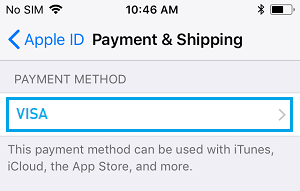
4. On the Payment Type screen, select PayPal and tap on Next.
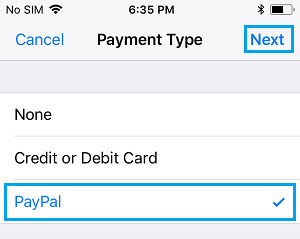
5. On the next screen, provide your First Name, Last Name and tap on the Sign in to PayPal link.
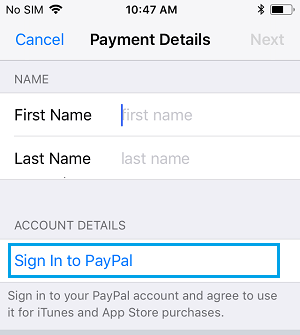
Next, follow the on-screen instructions to Sign-in to your PayPal Account and Agree to its “Terms and conditions”.