If you are receiving “Your Teammates are trying to reach you” notifications in Microsoft Teams, you can be assured that such messages are not spam or harmful to the computer in any way.
In certain cases, you may even find someone with a specific First & Second Name (say Emily Kirby) trying to reach you in Microsoft Teams.
In this case, Emily Kirby happens to be Microsoft Teams Program Manager and it is most likely that Microsoft is trying to invite you in Teams or just trying to make sure that things are working properly.
Your Teammates Are Trying to Reach You in Microsoft Teams
In general, you can simply ingnore “Your Teammates Are Trying to Reach You” Message in Microsoft, unless it is accompanied by a name of the person that you know or collobrating with.
If you find them distracting, you can disable “Your Teammates are trying to reach you” notification in Microsoft Teams by going to Team Settings and disabling Microsoft Activity Emails and Channel mentions.
1. Open Microsoft Teams on your computer.
2. Click on your Profile Icon and select Settings in the drop-down menu.
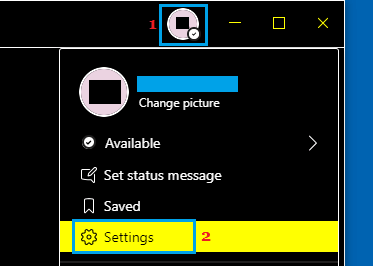
3. On Settings screen, select Notifications in the left-pane. In the right-pane, locate the ‘Email’ section and use the drop-down to set Missed Activity Emails entry to OFF position.
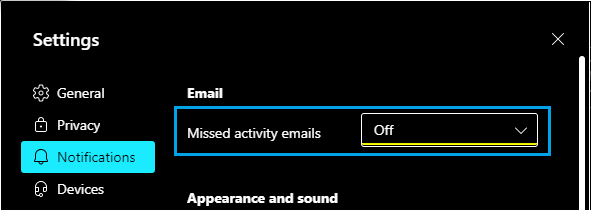
4. On the same screen, scroll down to ‘Teams & Channels’ section and click on the Custom option.
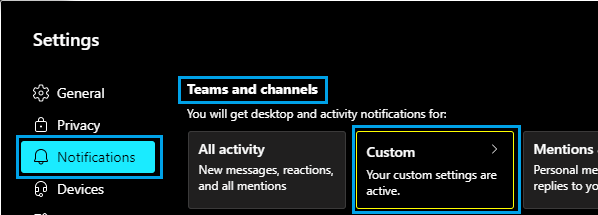
5. On the next screen, use the drop-down menu to set Channel mentions entry to OFF position.
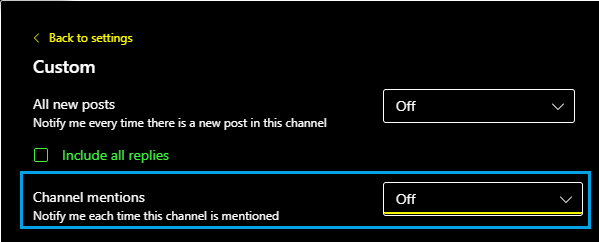
After this, you won’t be receiving notifications whenever someone mentions your channel (does @channel).
Also, you won’t also be receiving those annoying “Your Teammates are trying to reach you” or “Someone is trying to reach you” notifications.