The Notes App on iPhone provides the option to Password Protect Notes containing personal or confidential information. You can find below the steps to Lock Notes on iPhone With Passcode.
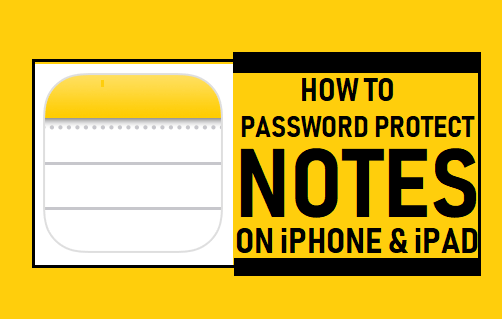
Lock Notes on iPhone With Password
When you try to Password Protect a Note on iPhone for the first time, you will be required to create a Password to protect Notes on your device.
Once a Password is created, you will be able to Lock any New or Existing Note on your device by tapping on the Lock Icon located at top-right corner of the screen.
![]()
The Notes App uses a single Password to protect all the Notes on your device, there is no option in the Notes App to use multiple passwords.
In addition to password, Apple Notes App provides the option to Protect Notes using Touch ID, which allows you to open Protected Notes using Touch ID, even if you forget the Password.
1. Password Protect Notes on iPhone or iPad
Follow the steps below to Password Protect Notes on iPhone or iPad for the first time.
1. Open Notes App > open any Existing Note that you want to Password protect or open a New Note by tapping on the Note Icon.
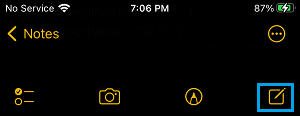
2. Once the Note is open, tap on 3-dots menu Icon and select the Lock option in the slide-up menu that appears.
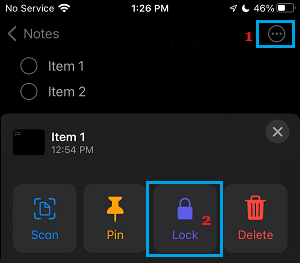
3. On Set Password screen, type Password, Verify Passport and tap on Done.
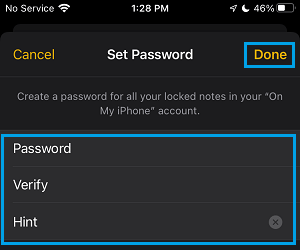
Note: Make sure that you remember this password. You won’t be able to access Locked Notes, if you forget the Password.
4. Once the Password is set, you will be able to Password Protect any Note on your device by tapping on the Lock Icon.
![]()
When you tap on the Lock Icon, the Note will be locked and you will see “This note is locked” confirmation message on the screen of your iPhone.
2. Open Password Protected Note on iPhone
Follow the steps below to view or open Password Protected Note on iPhone.
1. Open the Notes app on iPhone and select the Folder where the Note is located (iCloud or ON My iPhone).
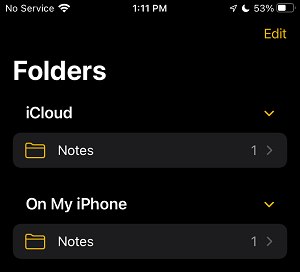
2. On the Notes screen, select the Locked Note that you want to open.
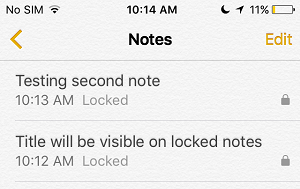
3. On the next screen, tap on View Note option.
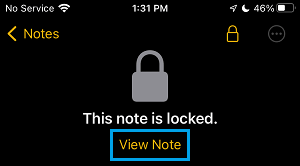
4. On the next pop-up, enter the Password that was used Lock this Note and tap on OK.
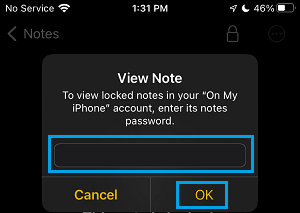
Once you are finished viewing or editing the Note, you can lock it back again by tapping on the Lock icon, located at the top-right corner of your screen.
What You Need to Know About Password Protected Notes on iPhone
Here are some important points that you need to know about Password protected Notes on iPhone.
1. Even if the Note is Locked, the first line of a protected Note will be clearly visible. Hence, make sure that there is no sensitive information on the first line of a Password protected Note.
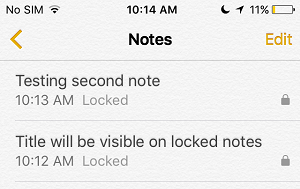
2. Password Protected Notes does not protect it from being deleted. Password Protected or Locked Notes can be easily deleted on iPhone, without the need to enter any Password.
3. One Password is used to protect all your Notes on iPhone. There is no provision in the Notes App to create different passwords for different Notes.
4. Unlocked Password protected Notes get automatically locked, when you Lock your device or happen to force close the Notes App.
5. If you forget the Password to unlock Notes, the password hint will not be displayed, until you make three incorrect attempts to unlock the protected Note.
6. When you change Notes Password, the new Password will apply to all the Notes on your device.
7. While it is easy to Reset Notes App Password, it has no impact on the Notes that are already Password protected. You won’t be able to access previously Locked Notes without entering password.