iPhone comes with robust privacy settings that can be used to find the list of apps that are tracking your Location and stop unwanted apps from tacking your Location.
For example, you may be fine with Google Maps and the Weather App tracking your location on iPhone, but find it unnecessary for Facebook or other social media apps to be tracking your location on iPhone.
Luckily, it is really easy to take a look at all the apps that are tracking your location on iPhone and prevent practically any app from accessing your location data on iPhone.
1. Find Apps That Are Tracking Your Location on iPhone
The first step would be to take a look at the list of Apps that are tracking your location on iPhone.
1. Go to Settings > Privacy > Location Services.

2. On the Location Services screen, you will be able to see the list of apps that are having access to your Location Data on iPhone.
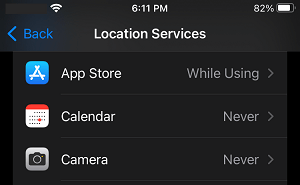
On this screen, you can go through the list of Apps and decide which Apps have a valid reason to access your Location Data and which ones should not be using this information.
As mentioned above, apps like Google Maps, Weather App and Maps App have a valid reason to access your Location information.
2. Stop Apps From Tracking Your Location on iPhone
You can stop any app from tracking your Location on iPhone by following the steps below.
1. Go to Settings > Privacy & Security > Location Services.

2. On Location Services screen, select the App that you want to prevent from tracking your location on iPhone (Camera in this case).
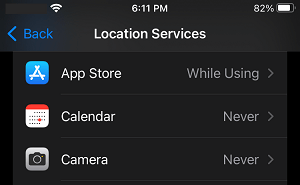
3. On the next screen, select the Never option to prevent this particular App from Tracking your Location on iPhone.
![]()
4. Repeat the above steps to prevent them from Tracking your precise Location on iPhone.
Note: You can select While Using the App option for Apps that you believe have a valid reason to access your Location information.