If you are on a limited data plan, you may find the need to prevent certain Apps from using cellular data or even totally Prevent iPhone from using Cellular Data.
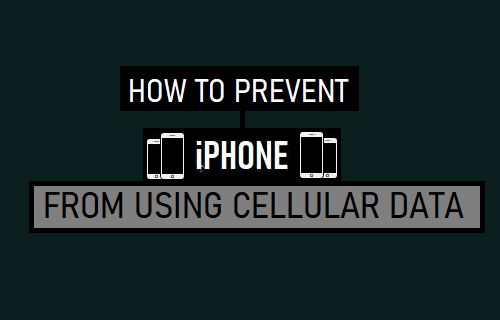
Prevent iPhone from Using Cellular Data
Mobile or Cellular Data is expensive in certain countries, which forces people to go for Limited Data plans, instead of spending their hard earned money on expensive Unlimited Data plans.
Luckily, you can make the most of your Limited Data Plan by allowing only the most essential Apps to use cellular data, while preventing all other Apps from using Cellular Data on your iPhone.
In-fact, you should be able to stretch your Limited Data plan much longer by totally preventing iPhone from using cellular data most of the times and switching ON Cellular Data only when it becomes necessary.
How to Check Cellular Data Usage on iPhone
At any time, you can check the amount of Cellular Data used on iPhone by going to Settings > Cellular > on the next screen, you can see the amount of Data Used under “Cellular Data” section.
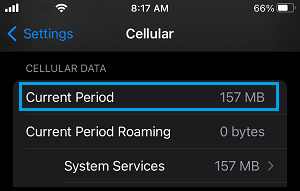
On the same screen, you can see which Apps are consuming the most amount of Cellular Data and switch them OFF.
1. Prevent Specific Apps from Using Cellular Data on iPhone
On a Limited Data plan, it is important that you learn to relay on Free WiFi Networks as much as possible and provide Cellular Data access to only the most essential Apps on your iPhone.
1. Go to Settings > Cellular.
2. On the next screen, switch OFF all non-essential Apps that should not be using expensive Cellular Data on your iPhone.
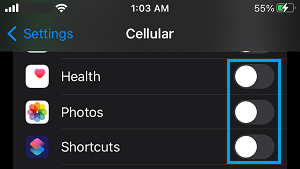
Make sure that you go through all the Apps on this screen and allow only the most essential Apps to use Cellular Data.
2. Completely Turn OFF Cellular Data On iPhone
As mentioned above, the most effective way to stretch a Limited Data plan is by totally switching OFF Cellular Data on iPhone most of the times.
1. Go to Settings > Cellular.
2. Move the Cellular Data Slider to OFF position.
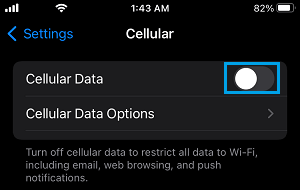
This will completely rule out the possibility of any App or service using Cellular Data on your iPhone. If it becomes necessary, you can switch ON Cellular Data by moving the toggle to ON position.