If you are on a limited data plan, you might be interested in knowing the steps to Reduce Data Usage by Apple Music on your iPhone.
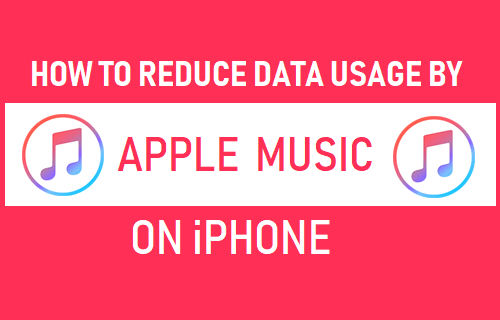
Reduce Data Usage by Apple Music on iPhone
With an unlimited data plan, you will be in a position to listen to any of the 50 million songs that Apple Music has in its library, at any time on your iPhone.
However, if you are on a limited data plan, you are better off regularly monitoring data usage on your iPhone and reducing the amount of Cellular Data used by Apple Music.
For more tips on reducing Cellular Data Usage on iPhone, you can refer to this guide: How to Reduce Cellular Data Usage on iPhone
1. Disable Cellular Data for Streaming Apple Music
If your goal is to achieve maximum data savings, iPhone provides the option to totally prevent the Music App from using Cellular Data.
Open Settings > scroll down and tap on Music > On the next screen, move the toggle next to Cellular Data to OFF position.
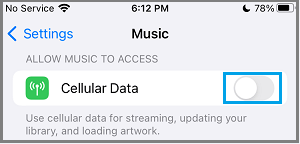
Note: After this setting, you will be able to stream Apple Music only when your iPhone is connected to WiFi Network.
2. Disable High Quality Streaming
If you do want to listen to Music using Cellular Data, you can still expect considerable reduction in mobile data usage by disabling High Quality Streaming.
Go to Settings > Music > Cellular Streaming > On the next screen, select High Efficiency option.
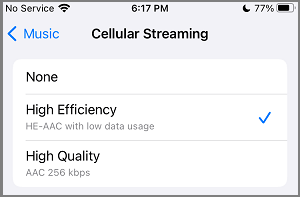
It is believed that most listners won’t be able to feel the difference between High Quality and High Efficiency Streaming.
3. Disable Cellular Data for Music Downloads
Follow the steps below to prevent iPhone from using your expensive Cellular Data for Music downloads.
Go to Settings > Music > scroll down to “Downloads” section and move the toggle next to Download over Cellular to OFF position.
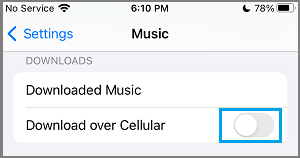
After this, your iPhone will download Music only when it is connected to WiFi Network.
4. Disable Cellular Data for Downloading Animated Artwork
Another way to reduce Cellular Data while using Apple Music is to set your device to download high resolution images like Artist Pages, Album Covers and Animated Artwork using WiFi only.
Go to Settings > Music > Animated Art > on the next screen, select WiFi Only option.
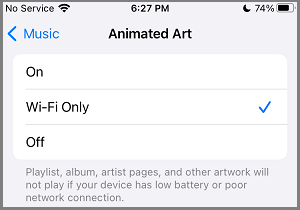
With above tweaks, you should be able to reduce Cellular Data usage by Apple Music on your iPhone.