If you are looking for a way to Remove Double Spaces in Microsoft Word, it is likely that you are either dealing with document with double spaces between paragraphs or a document with double spacing between sentences.
While having single or double spacing between paragraphs is a matter of personal choice, the old practice of adding a double space after every period, comma and colon might be perceived as ignorance or mistake by others.
In case you are interested, you can read more about the origins of double spacing between sentences in this article.
Remove Double Spaces in Word Document
Luckily, it is really easy to remove double spaces between paragraphs and also double spaces between sentences in Microsoft Word.
You can find below the steps to convert any Word Document with double spacing into a Document with single spaces and also the steps to remove double spacing between sentences.
1. Remove Double Spacing Between Paragraphs in Word Document
If you are dealing with a large document, you can single space the whole or part of the document by following the steps below.
1. Open the Word Document with double spacing between paragraphs.
2. Click on Design > Paragraph Spacing.
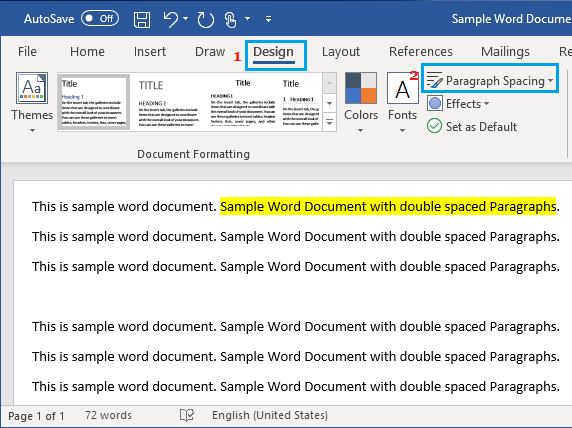
3. In the drop-down menu that appears, click on No Paragraph Space option.
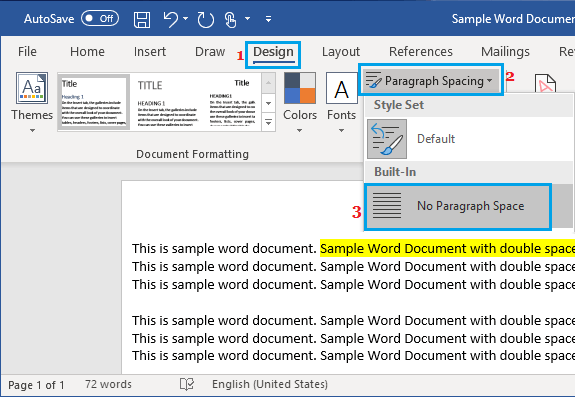
Clicking on No Paragraph space option will override the current double spaced setting for the document and switch it back to the default (Single Space) setting.
2. Remove Double Spacing Between Sentences in Word Document
Follow the steps below to change double spaces between sentences to single space in Word Document.
1. Open the Microsoft Word Document that has double spaces between sentences.
2. Select a portion of the document and click on the Replace option located in Home menu.
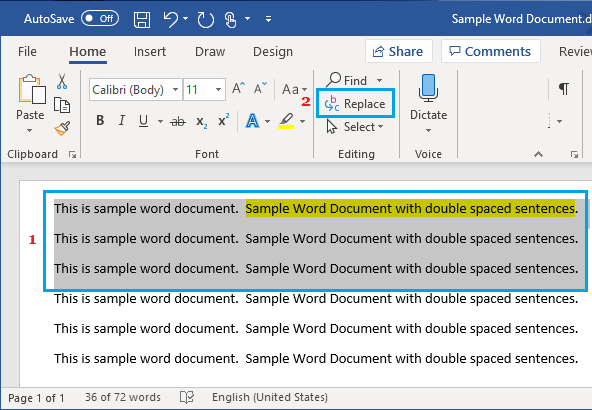
3. On the “Find and Replace” window, type two spaces in “Find What” box, and type one space in “Replace With” box.
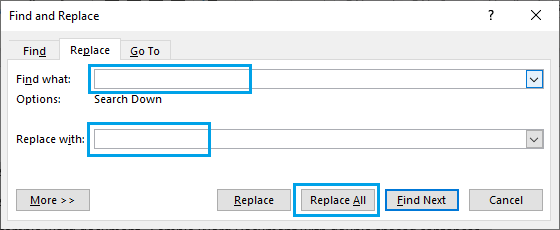
Note: You can also press CTRL + H to bring up Find and Replace Dialogue box
4. After typing Find and Replace items, click on Replace All button to replace all instances of double spaces with single space in the selected portion of the Word document.
5. You will see a pop-up, informing you about the number of replacement done. Click on OK to close the pop-up.
Similarly, you can select remaining portions of the document and repeat the above steps to replace double space with single space.
Note: If you do not select any portion of the document and use Search & Replace, Microsoft Word will search the entire document for double spaces and replace them with single Space.
However, the disadvantage of allowing Search and Replace to work on the whole document is that Microsoft Word will replace all instances of two spaces, including tab spaces (and not just double spaces between sentences).
For this reason, it is safer to perform Search and Replace procedure on selected sections of a document, instead of using it on the whole document.