If you have forgotten the password for Microsoft Account, Windows provides the option to Reset Microsoft Account password using two different methods as provided below.
The first method requires you to click on “I forgot my password” link at the login screen and follow the instructions to recover Microsoft password, without the need to answer any security questions.
The second way to reset Microsoft account password is by going to Microsoft’s dedicated password reset page, which also provides easy to follow instructions to reset your Microsoft password.
Note: In the case of Local Accounts, you can reset password by answering security questions at the login screen and also by using a Password Reset Disk.
1. Reset Microsoft Account Password from Login Screen
All that is required to Reset Microsoft Password from the login screen is to make sure that the computer is connected to internet and follow the onscreen instructions.
1. Go to Login Screen > select your Microsoft User Account and click on I Forgot My Password option.

2. On the next screen, enter the Email Address linked to your Microsoft Account, enter Captcha Characters and click on the Next button.
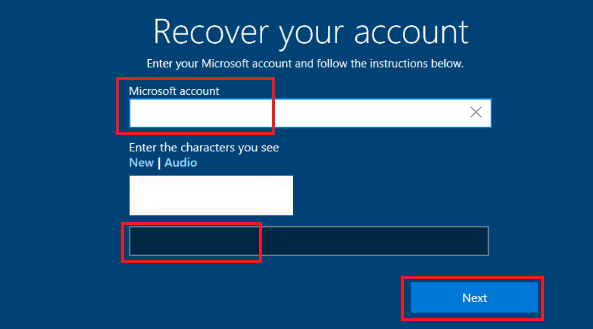
3. On the next screen, select Email Address or Phone Number that Microsoft can use to send you the security code to verify your identity.
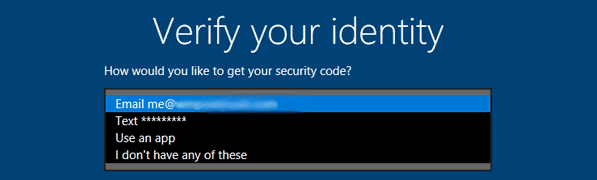
4. Once you make the selection, Microsoft will send a one-time use Security Code to your selected method. Enter the Security Code on the next screen and press the Enter key.
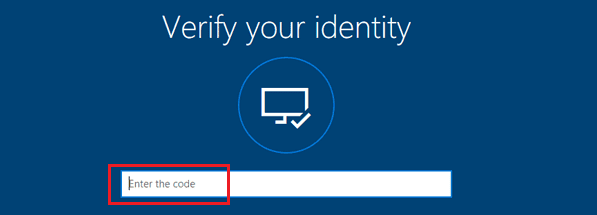
5. On the next screen, enter the New Password for your Microsoft Account and click on Next.
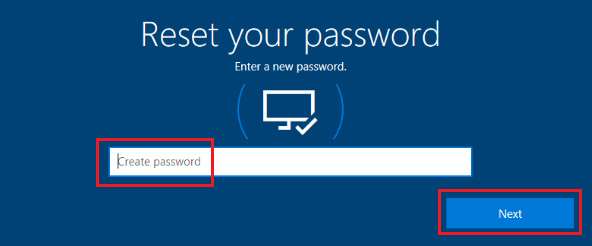
While this Password recovery process works well most of the times, it can sometimes run into problems.
2. Reset Microsoft Password Using Web browser
If you are unable to reset password from the login screen, you can reset password by going to Microsoft’s password reset site.
1. Go to Microsoft’s Password Reset website.
2. Enter the Email Address linked to your Microsoft Account and click on the Next button.
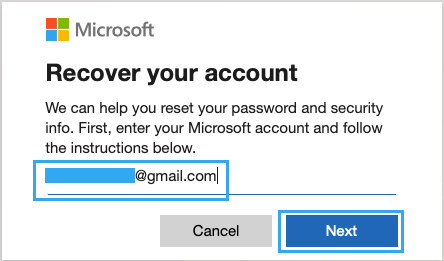
3. On the next screen, select your Email Address and click on Get Code button to receive a verification code on your Email Account from Microsoft.
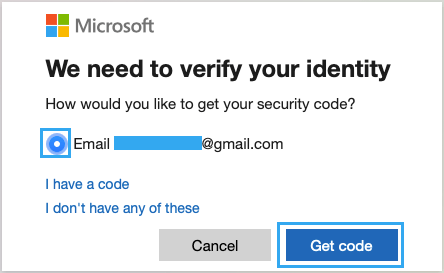
4. Login to your Email Account to get the verification code > enter the Security Code and click on Next.
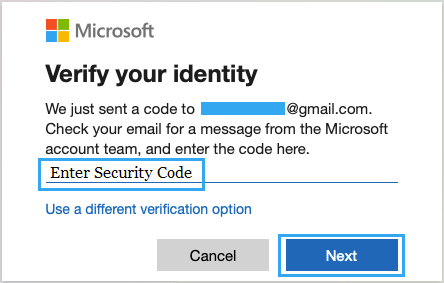
5. On the next screen, type a New Password for your Microsoft Account and click on the Next button.
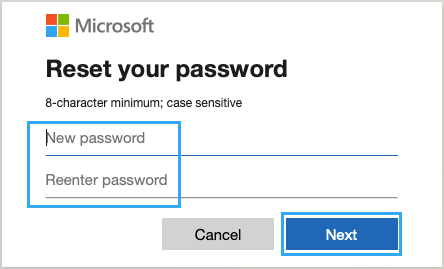
You will see a confirmation pop-up reading “Your Password has been Reset” and you will be able to login to the computer using New Password.
Recover PIN Password from the Login Screen
If you are using a 4-digit PIN to login to Microsoft account and forgotten the PIN password, you can reset the PIN password, right from the login screen.
1. Start your computer and select I Forgot My PIN option at the login screen.
2. On the next screen, enter the Password for your Microsoft account and follow the instructions to verify your identity.
Once your identity is verified, you will see the option to enter New PIN and Login to your Microsoft account.