You may have to Reset Network Settings on your Android Phone or Tablet, if it is going through network connectivity issues and other troubleshooting steps are not helping.
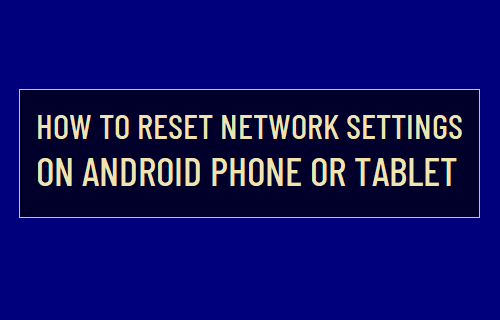
Reset Network Settings on Android Phone
As mentioned above, performing a Network Settings Reset is a trusted troubleshooting step to fix WiFi, Cellular and Bluetooth connectivity issues.
Unlike a Factory Reset, Resetting Network Settings won’t erase any Apps or Data from your device. It only wipes out the current Network related settings on your device and Resets them back to Original Factory Default Settings.
This also results in deletion of the WiFi Network Password stored on your device and you will be required to rejoin WiFi Network by entering the Password for your WiFi Network.
Steps to Reset Network Settings on Samsung Phone or Tablet
Make sure that you remember or note down the Password for your WiFi Network and follow the steps below to Reset Network Settings on your phone or tablet to Factory Default Settings.
Open Settings > scroll down and tap on About Phone.
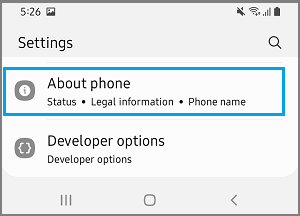
From “About Phone” screen, navigate to Reset > Reset Network Settings.
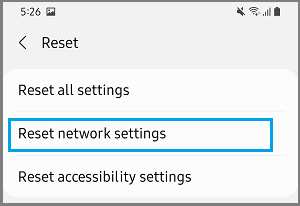
On the next screen, tap on Reset Settings to confirm.
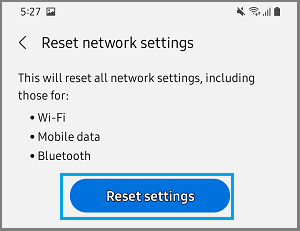
Depending on your settings, you may be prompted to enter Lock Screen Password, PIN or Fingerprint to begin the Reset process.
Once the Reset process is completed, go to Settings > Connections > select your WiFi Network > enter WiFi Network Password to rejoin WiFi Network.
- How to Clear Storage Space on Android Phone or Tablet
- How to Clear Chrome Browser Cache on Android Phone