If your Phone is using a newer version of Android OS (Android 10 or later), you can share your Wi-Fi Password, Network Name and Network Settings with others using QR Code.
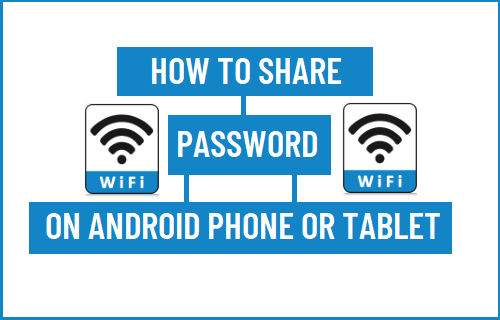
Share Wi-Fi Password Using QR Code on Android Phone
Mobile Data is expensive, which makes people switch to free Wi-Fi Network, while at home and also while being a guest in other people’s home.
Instead of disclosing your Wi-Fi Password to everyone or manually entering it into the Phone of your guest, it is safer and quicker to Share your WiFi Password using a QR Code.
All that is required to Share Wi-Fi Password with your guest is to generate a QR Code on your Phone and ask your guest to scan the QR code using the Camera on his/her phone.
1. Open Settings on your Android Phone > navigate to Connections > Wi-Fi.
2. On Wi-Fi screen, tap on the Gear Icon located next to your Wi-Fi Network.
![]()
3. On the next screen, scroll down to bottom of the page and tap on generate QR Code option.
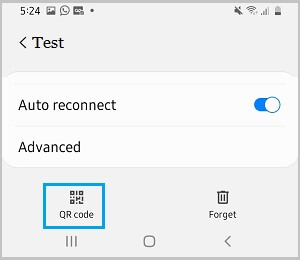
4. This will display a QR Code on the screen of your Android phone, containing all the details of your Wi-Fi Network.
5. Now, ask your Guest to scan the QR Code using the rear camera on their Android or iPhone.
Once, the QR Code is scanned, your Guest will be able to join your Home Wi-Fi Network by tapping on Join Network option in the pop-up that appears.
If the Camera on the Phone of your Guest does not have the QR Code scanning feature, you can ask them to download and use Google Lens App or manually connect them to your Wi-Fi Network.