The problem of right-click menu not working on a Windows computer could be occurring due to a variety of reasons, ranging from outdated device drivers and incompatible programs to corrupt system files.
While this problem is usually reported while working on Microsoft office and certain other programs, it can also occur while working on any other program or app due to other reasons.
In general, users have reported about the right-click menu not being accessible and also the issue of the right-click button on the mouse not at all working.
Right Click Not Working in Windows 11/10
It is possible that the problem of right click not working on your computer is due to a software glitch and this can be fixed in most cases by simply restarting the computer.
Hence, make sure that you restart the computer and see if this helps in fixing the problem, before going ahead with other troubleshooting steps as provided below.
1. Turn Off Tablet Mode
A common reason for right-click not working on Windows 11/10 is due to the computer being tablet mode, which automatically disables the right-click function.
1. Click on Action Center Icon located at bottom-right corner of the screen. If your computer is in Tablet Mode, the Tablet Mode Icon will appear highlighted.
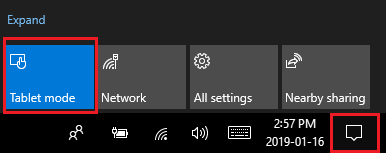
2. If the Tablet Mode Icon is highlighted, simply click on the Tablet Mode Icon and this will disable the Tablet Mode on your computer.
2. Make Sure the Mouse is Working
The problem could be due the right-click button on the mouse not working. You can rule out this possibility by plugging the Mouse to another Desktop or Laptop Computer to see if the right-click button works.
If you are using a wireless mouse, replace the batteries with new ones and see if you are able to access the right-click menu on your computer.
3. Restart Windows Explorer
If you are unable to access the right-click menu only while working on Office and other Files, restarting Windows Explorer might help in fixing the problem.
1. Right-click on Start button and select Task Manager in the menu that appears.
2. On the Task Manager screen, switch to the Process Tab. select Windows Explorer entry and click on the Restart button.
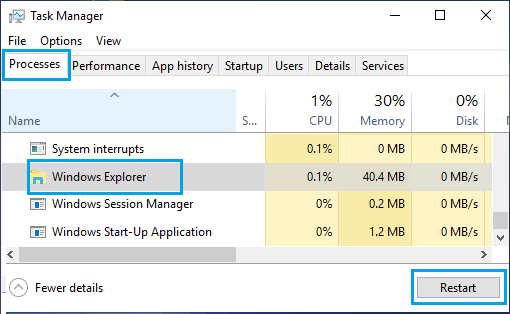
3. After restarting File Explorer, see if you are able to access the right-click menu on your computer.
4. Update Drivers for Mouse
As mentioned above, the problem could be due to the driver software for the mouse being outdated.
1. Right-click on the Start button and click on Device Manager in the menu that appears.
2. On the Device Manager screen, expand “Mice and other pointing devices” entry > right-click on Hid-compliant mouse and click on Update Driver option.
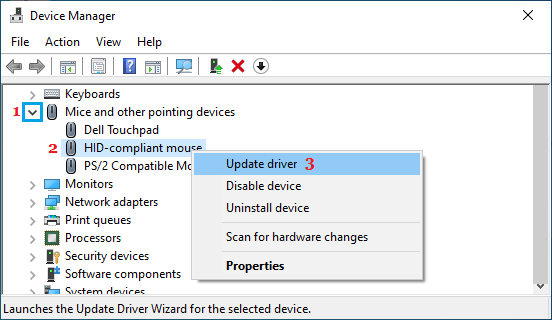
3. On the next screen, select Search automatically for updated driver software option.
4. Allow Windows to automatically search for the updated driver and install it on your computer.
5. Troubleshoot Compatibility Problems
The problem of right-click not working on your computer could be due to an app or program becoming incompatible with the operating system or other software installed on your device.
Windows 11: Open Settings > Go to System > Troubleshoot > Other Troubleshooters > click on the Run button in “Program Compatibility Troubleshooter” tab.
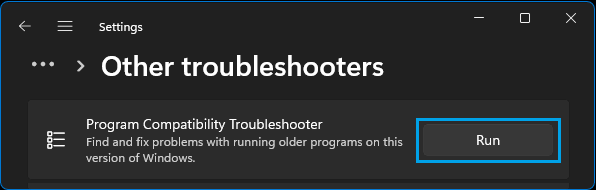
Windows 10: Open Settings > Go to Update & Security > Troubleshoot > click on Run the Troubleshooter button

Allow Windows to find and fix problems with running older programs to run on your computer.
6. Run System File Checker
Follow the steps below to rule out the possibility of the problem being caused due to corrupted system files.
1. Press Windows + R to open the Run Command on your computer.
2. On the Run Command Window, type cmd and press Ctrl + Shift + Enter keys to open Command Prompt with Admin privileges.
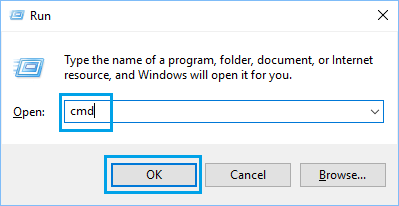
3. On the Command Prompt screen, type sfc /scannow and press the Enter key on the keyboard of your computer.
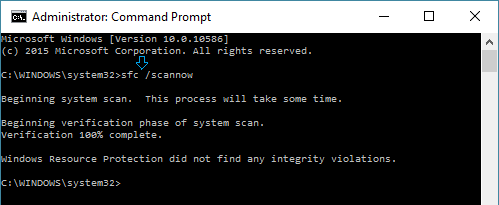
4. Patientky wait for the Scan to be completed.
5. Once the scan is completed, Restart the computer and see if the problem has now been fixed.
7. Uninstall Recently-installed software
If the problem has started after installing a new software program, it is likely that the newly installed program is either incompatible with Windows or not properly installed.
1. Type Control Panel in the Search bar and click on Control Panel Desktop app in the search results.

2. On the Control Panel screen, make sure you are in Category view and click on Uninstall a program link in “Programs” section.
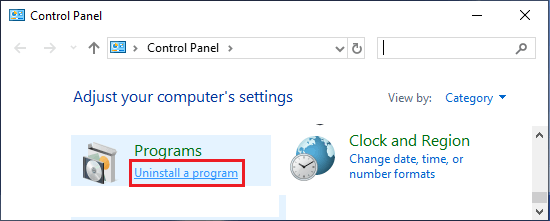
3. On the next screen, right-click on the program that you had recently installed and click on Uninstall.
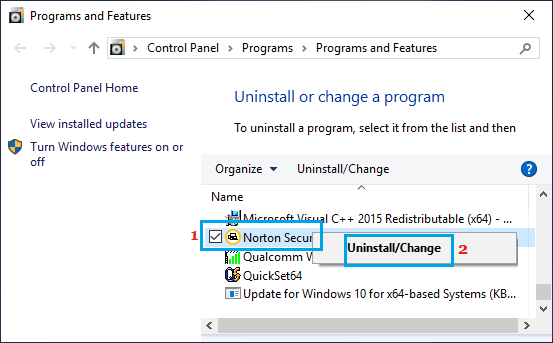
After the program is uninstalled, you should be able to access the right-click menu on your computer.